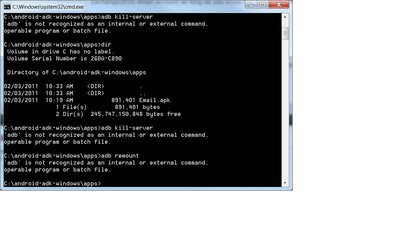rico2001
Senior Member
- Dec 8, 2010
- 1,599
- 266
Reference and thanks to guys at nookdevs.com: NookColor Email - nookDevs
-Plug you NC up your your PC.
-Unlock screen, so NC goes into usb mode
-Download Email.apk from Android 2.1 (Email.apk)
-Move the Email.apk to a folder in c:\android-adk-windows\apps
-On your PC, open command prompt (cmd)
-Make your way to c:\android-adk-windows\apps
-Type "adb kill-server"
-Type "adb remount" (should see remount failed: No such files or directory)
-Now type the following:
adb shell
mount -o rw,remount -t ext2 /dev/block/mmcblk0p5 /system
exit
adb push Email.apk /system/app
adb shell
chmod 644 /system/app/Email.apk
reboot
-Your NC will reboot
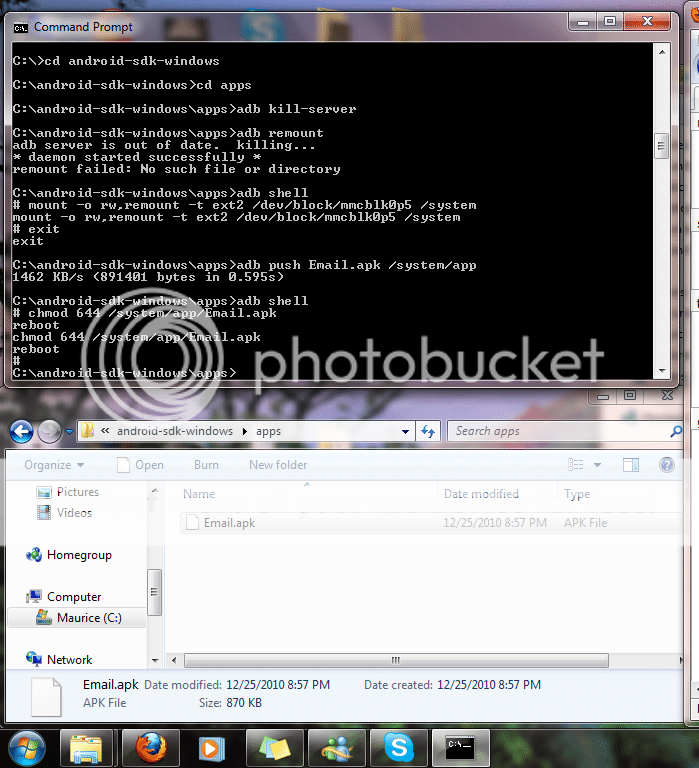
-Unplug your NC, letting your SD remount to the NC
-You will find the Email app installed on your NC
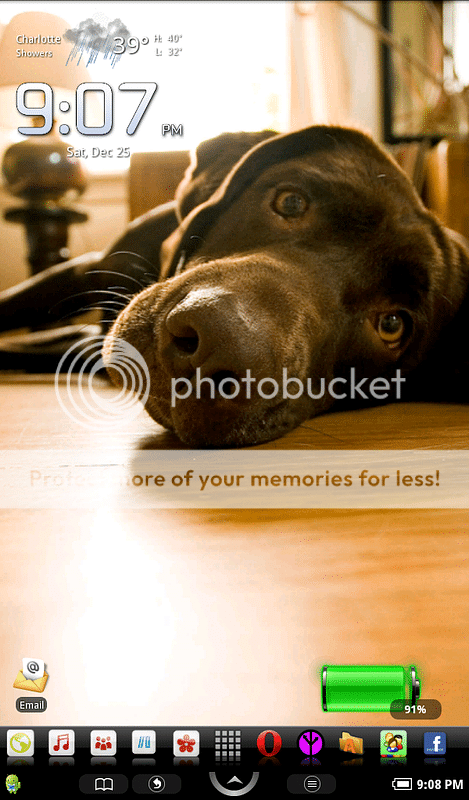
Setting up your email account (Hotmail)
-Open the Email app
-Type your email address and password
-Press manual setup
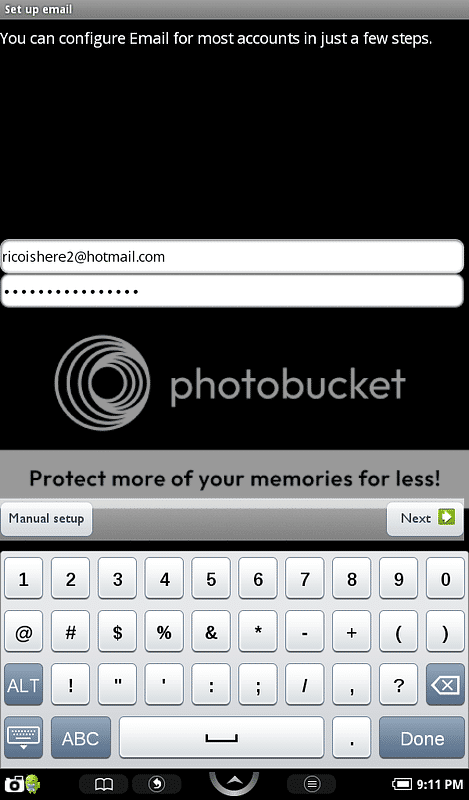
-Press pop3
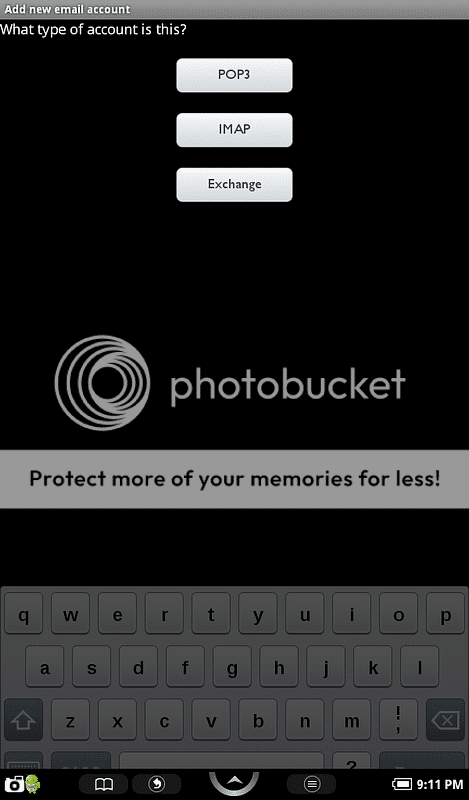
-Check your username and password
-Incoming server settings
Pop3 server: pop3.live.com
Port: 995
Security type: SSL
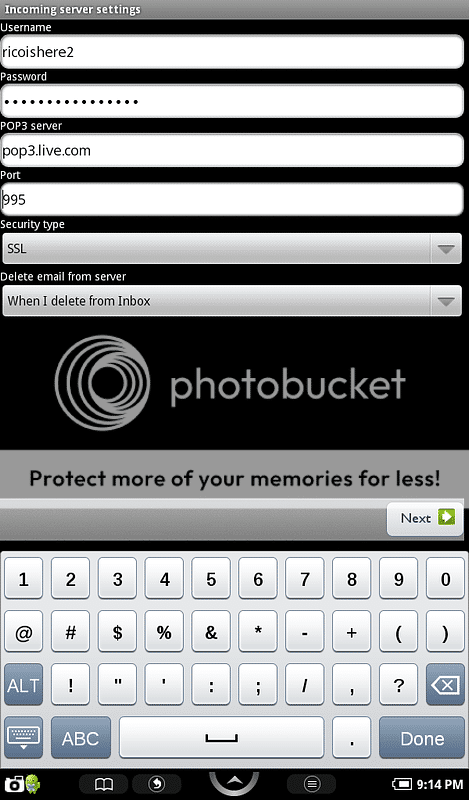
-Press next button
-Outgoing server settings
SMTP server: smtp.live.com
Port: 587
Security type: TLS
-Check username and password
-Press Next button
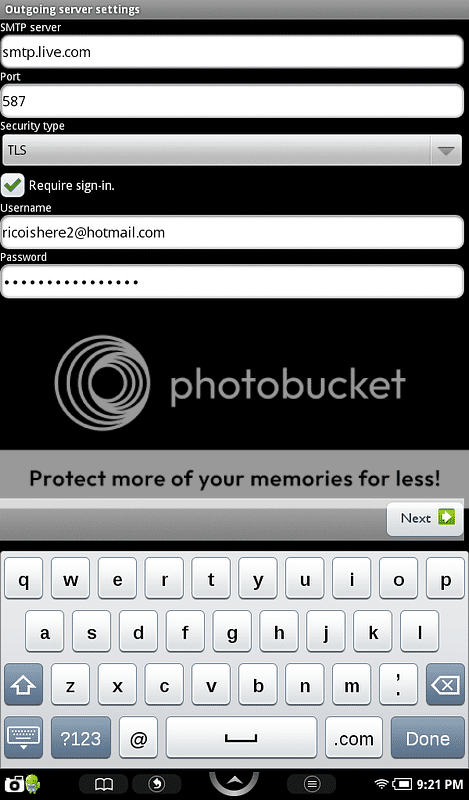
-Check or change your email frequency settings
-Press Next button
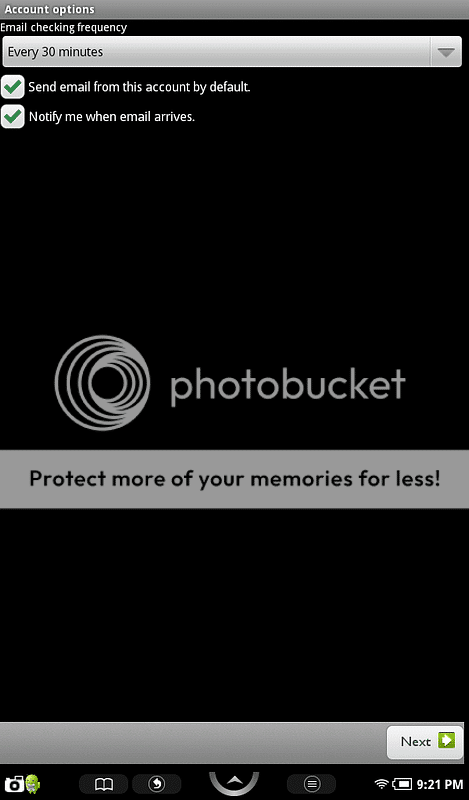
-Choose a name for this email account on your NC
-Press Done button
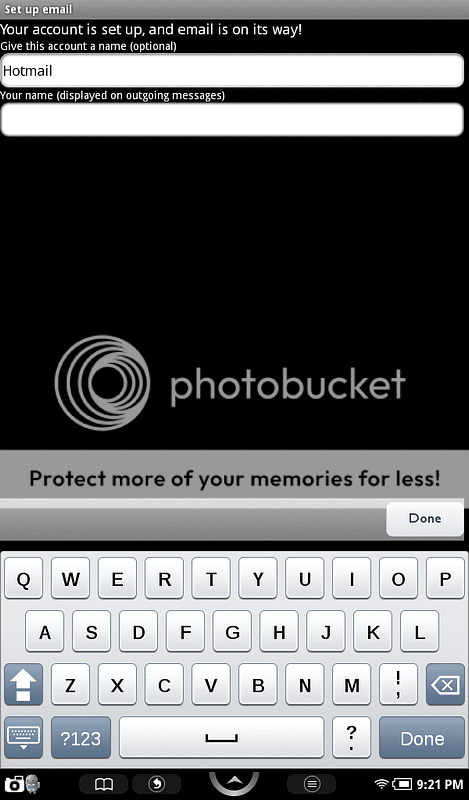
-Your emails will start to download
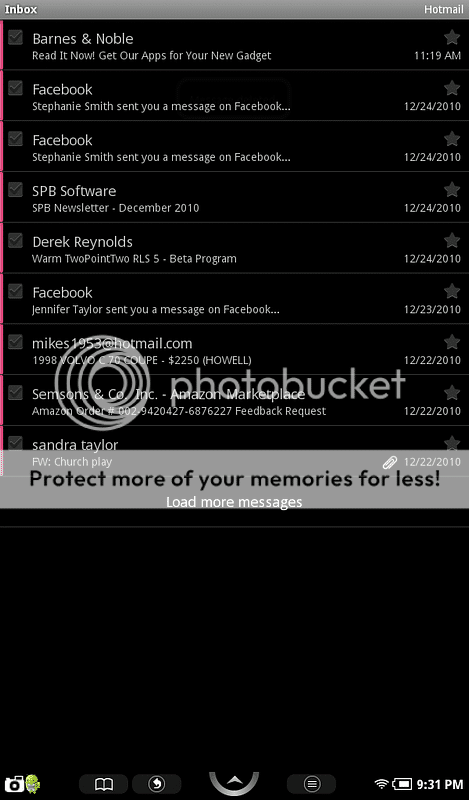
After initial setup, you can go into the app settings and make additional changes
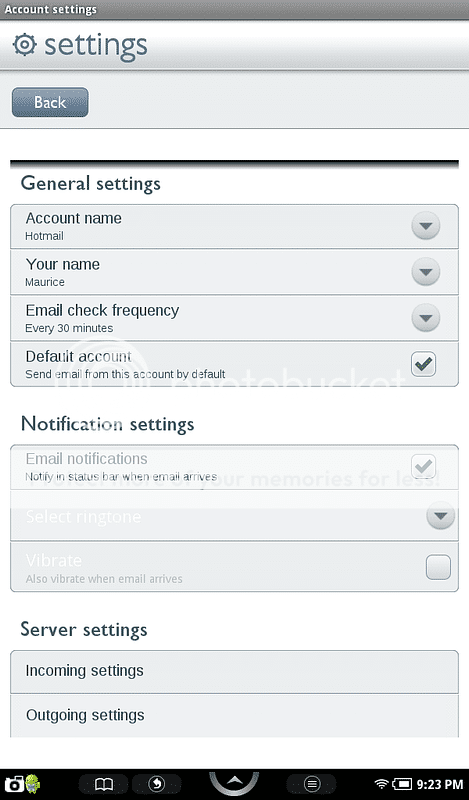
You should be able to setup any IMAP, POP3, Exchange2003, Exchange 2007, and Exchange2010 email account as long as you know the server information to key in.
Merry Christmas!
-Plug you NC up your your PC.
-Unlock screen, so NC goes into usb mode
-Download Email.apk from Android 2.1 (Email.apk)
-Move the Email.apk to a folder in c:\android-adk-windows\apps
-On your PC, open command prompt (cmd)
-Make your way to c:\android-adk-windows\apps
-Type "adb kill-server"
-Type "adb remount" (should see remount failed: No such files or directory)
-Now type the following:
adb shell
mount -o rw,remount -t ext2 /dev/block/mmcblk0p5 /system
exit
adb push Email.apk /system/app
adb shell
chmod 644 /system/app/Email.apk
reboot
-Your NC will reboot
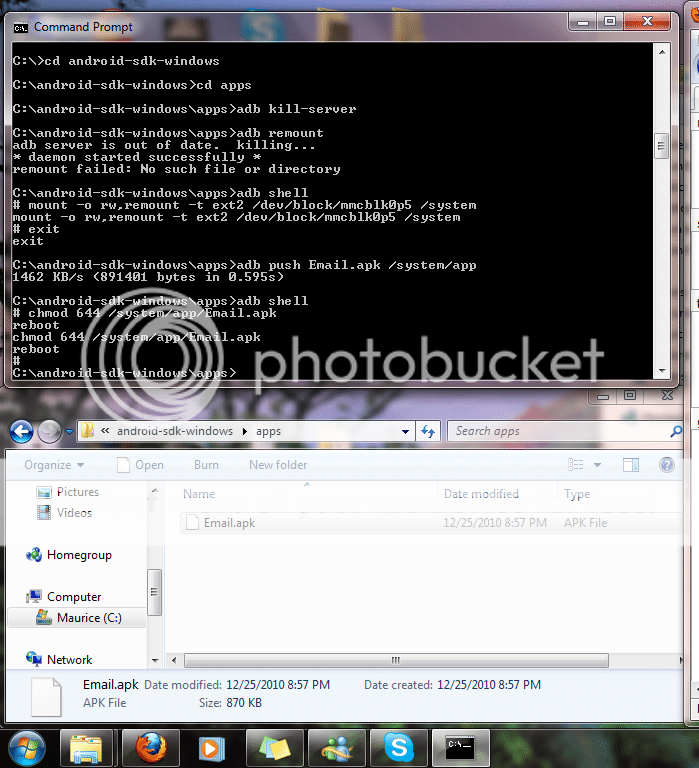
-Unplug your NC, letting your SD remount to the NC
-You will find the Email app installed on your NC
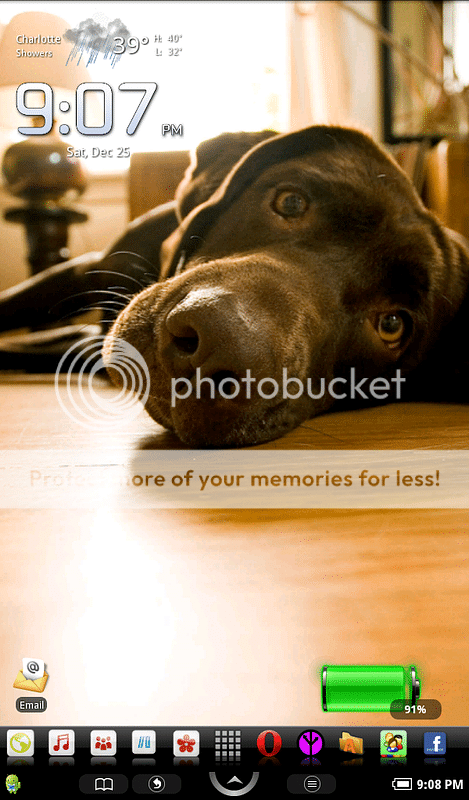
Setting up your email account (Hotmail)
-Open the Email app
-Type your email address and password
-Press manual setup
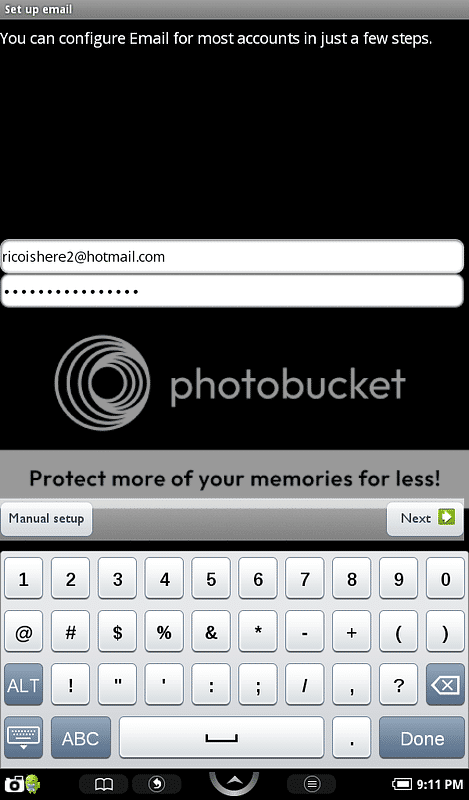
-Press pop3
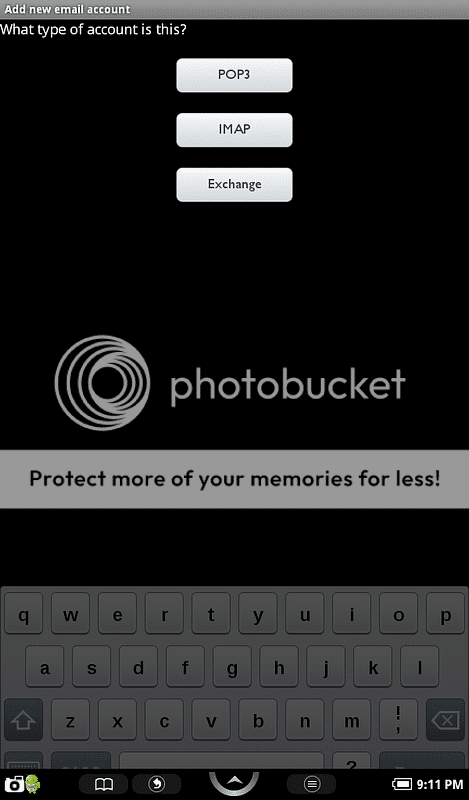
-Check your username and password
-Incoming server settings
Pop3 server: pop3.live.com
Port: 995
Security type: SSL
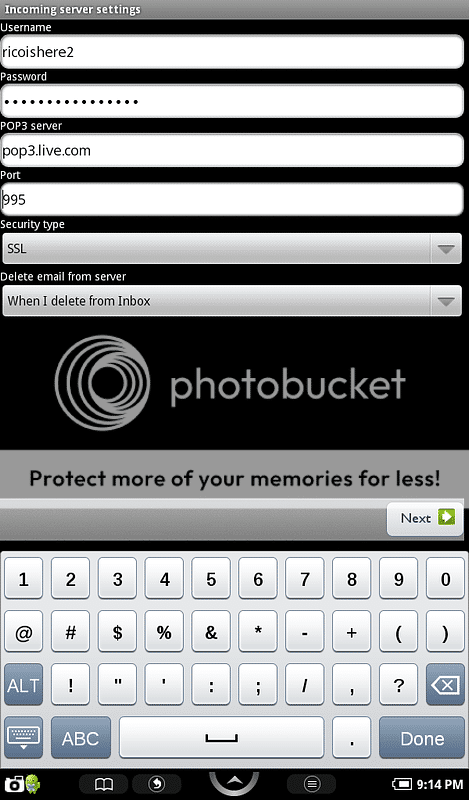
-Press next button
-Outgoing server settings
SMTP server: smtp.live.com
Port: 587
Security type: TLS
-Check username and password
-Press Next button
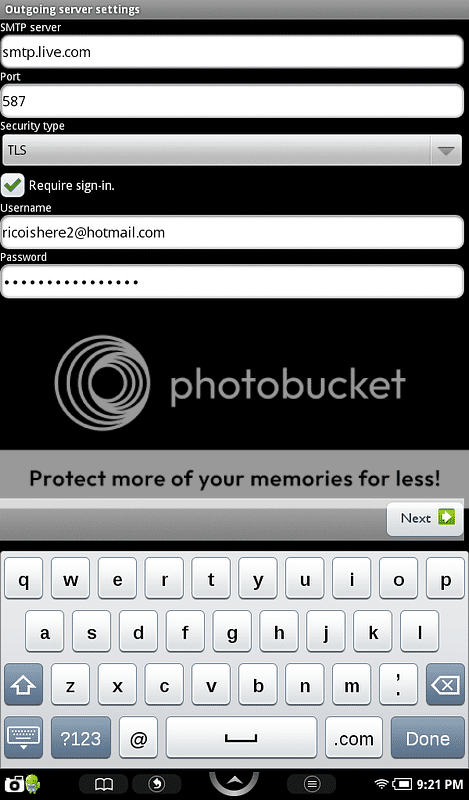
-Check or change your email frequency settings
-Press Next button
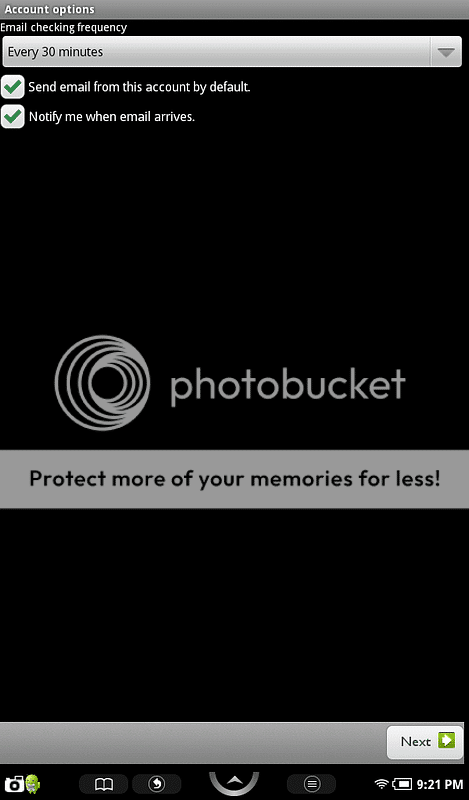
-Choose a name for this email account on your NC
-Press Done button
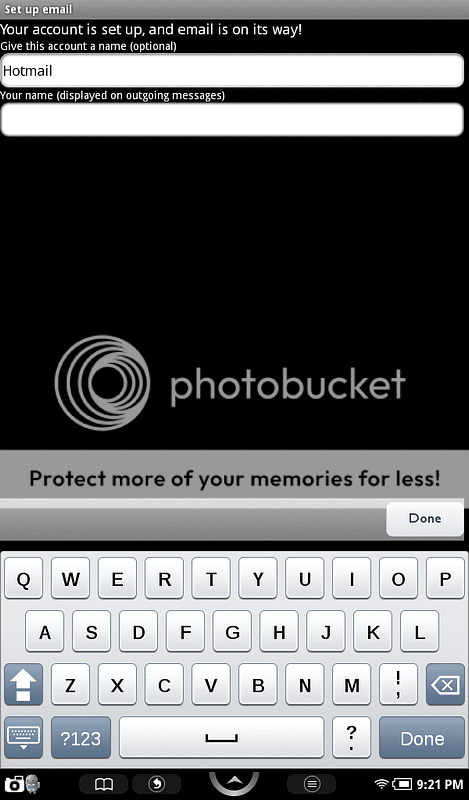
-Your emails will start to download
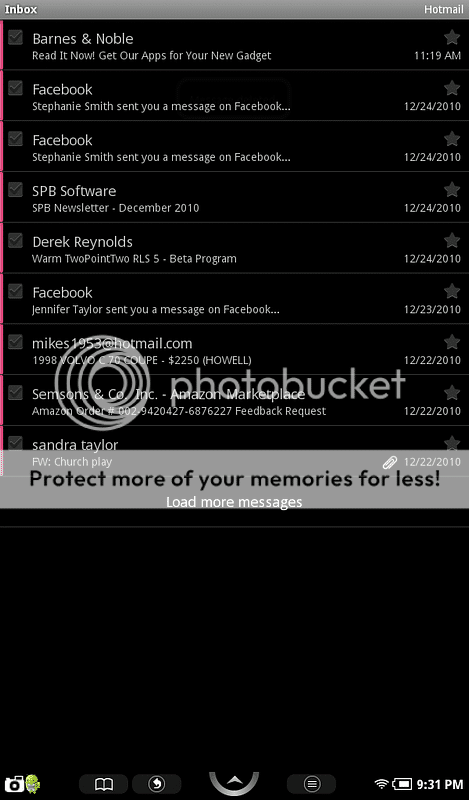
After initial setup, you can go into the app settings and make additional changes
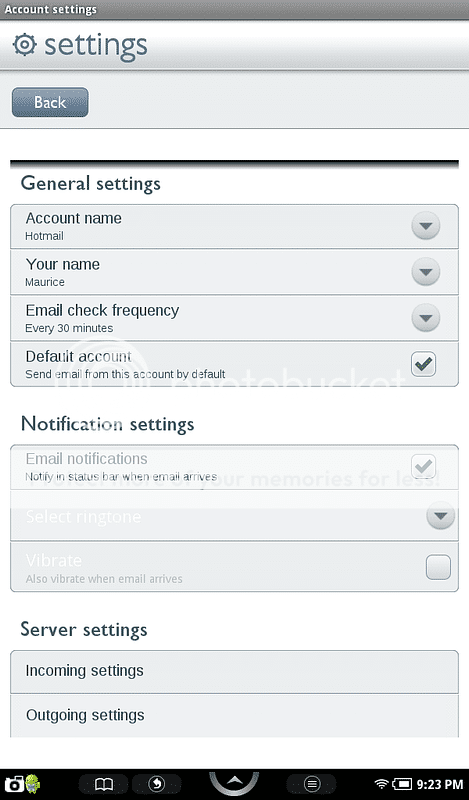
You should be able to setup any IMAP, POP3, Exchange2003, Exchange 2007, and Exchange2010 email account as long as you know the server information to key in.
Merry Christmas!