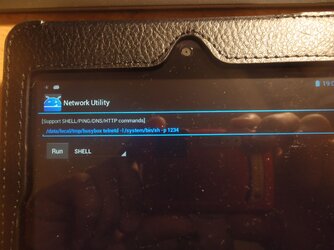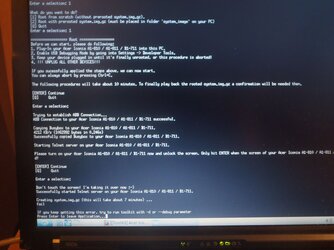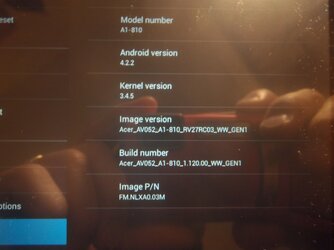WasteLandSavage
Senior Member
- Dec 3, 2012
- 194
- 38
Hello:
I ordered a Iconia A1-810 Tablet and should be getting it in a couple of days.
And I was wondering how I could go about rooting it easily so that I can remove any possible Bloatware that there maybe.
And so it will allow me to be able to run a screenshot program.
I had a Lenovo A2109A that I had gotten rooted with using the Usb Drivers for it on my PC and MotoChopper.
I have the Usb Drivers for my PC for the A1-810 so that's taken care of.
I had my Lenovo rooted to the extent that it thought I had root privileges but there was no way that I could mess up the OEM ROM in anyway.
I don't want to Flash the ROM with a Custom one, I just want to be able to run my ScreenShot program and a few other Minor Things.
On my Lenovo I also had Tweaked the Tegra 3 in it a bit.
But I don't want to try to OC my A1-810 in anyway.
If I have to I can try the regular rooting procedure if someone could be so kind as to send me in the right direction{s} for the instructions on how to do it.
Any help I'd be most Grateful: Ricky
I ordered a Iconia A1-810 Tablet and should be getting it in a couple of days.
And I was wondering how I could go about rooting it easily so that I can remove any possible Bloatware that there maybe.
And so it will allow me to be able to run a screenshot program.
I had a Lenovo A2109A that I had gotten rooted with using the Usb Drivers for it on my PC and MotoChopper.
I have the Usb Drivers for my PC for the A1-810 so that's taken care of.
I had my Lenovo rooted to the extent that it thought I had root privileges but there was no way that I could mess up the OEM ROM in anyway.
I don't want to Flash the ROM with a Custom one, I just want to be able to run my ScreenShot program and a few other Minor Things.
On my Lenovo I also had Tweaked the Tegra 3 in it a bit.
But I don't want to try to OC my A1-810 in anyway.
If I have to I can try the regular rooting procedure if someone could be so kind as to send me in the right direction{s} for the instructions on how to do it.
Any help I'd be most Grateful: Ricky