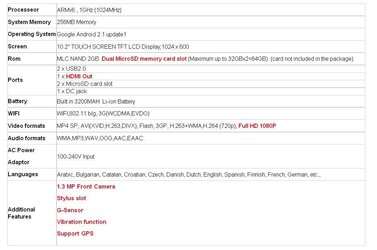docere
Member
- Oct 1, 2010
- 2
- 0
How to flash zenithink 180 firmware see my you tube
download the USB burn tool 7.2 http://www.dbank.com/download?f=c0dz2xf1qe&i=2836921&h=1285946464&v=3ffb3732 Note XP 32bit will not work on any 64 bit. may work on 32 bit vista
Newest release , please note, 576 and 600. models built before Aug 15 will have old touch screen and use 576. Please also note Google market place is added in the new firmware.
0929_1024x576 http://www.dbank.com/download?f=c0vwqytbe8&i=10998004&h=1285946584&v=dc6e248a
0929_1024x600 http://www.dbank.com/download?f=c0vwqytbe8&i=10998275&h=1285946584&v=76040a83
here are the basic default apps for android http://www.dbank.com/download?f=c003ee60wl&i=2604627&h=1285946950&v=cbc97c4f
for the Windows CE firmware use this 0714_1.46_EN http://www.dbank.com/download?f=c003f05esk&i=2885896&h=1285946859&v=9b3f4a3f note english version
download the USB burn tool 7.2 http://www.dbank.com/download?f=c0dz2xf1qe&i=2836921&h=1285946464&v=3ffb3732 Note XP 32bit will not work on any 64 bit. may work on 32 bit vista
Newest release , please note, 576 and 600. models built before Aug 15 will have old touch screen and use 576. Please also note Google market place is added in the new firmware.
0929_1024x576 http://www.dbank.com/download?f=c0vwqytbe8&i=10998004&h=1285946584&v=dc6e248a
0929_1024x600 http://www.dbank.com/download?f=c0vwqytbe8&i=10998275&h=1285946584&v=76040a83
here are the basic default apps for android http://www.dbank.com/download?f=c003ee60wl&i=2604627&h=1285946950&v=cbc97c4f
for the Windows CE firmware use this 0714_1.46_EN http://www.dbank.com/download?f=c003f05esk&i=2885896&h=1285946859&v=9b3f4a3f note english version
Last edited by a moderator: