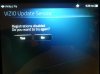Elitewolf135
Member
- Sep 10, 2012
- 19
- 8
Alright, so you want to downgrade from honeycomb to gingerbread. Let's do this!
I recommend having 2 microSD cards in case something goes wrong.
First step is obvious - Back up everything you want to another SD card. We will be installing gingerbread, and do a factory reset.
Now we get to the fun part.
Make sure the tablet is plugged in. Now turn it off. Hold down BOTH volume buttons at the same time and turn on the tablet, still holding the volume buttons down. You will see a cyan warning sign. Look! We have our buttons back! Tap the home button to bring up the menu. Stop here.
Grab your computer and secondary SD card now. If you're using the same one from your tablet, take it out. If you do not have a microSD slot, or a micro-to-standard adapter, use another device that has a microSD card slot and can act as mass storage. If you do NOT have this, then reboot the tablet and put it into storage mode when plugging it into your computer. Now, Download this file. Once downloaded, drag the zip file over to the card. DO NOT EXTRACT TO THE CARD, IT MUST REMAIN A ZIP FILE. Now put it back into your tablet. If you had to reboot, power down and power back on while holding volume buttons.
Excellent, now we move on. If you did not bring the menu up, tap the home button again. Now use your volume down button to select Update sdcard (It's something like that).
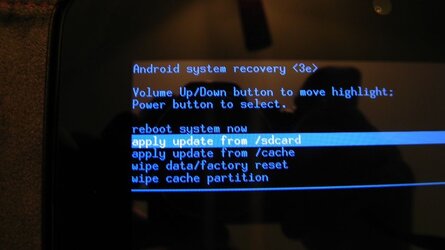
Tap your power button, but don't hold it down. Select Update.zip using the volume down button.
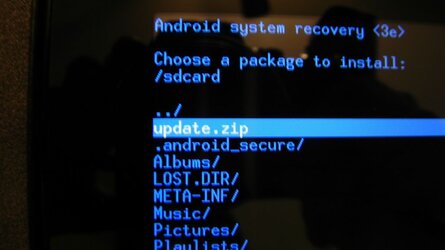
Tap the power button again. Leave it alone for 10 minutes. Once it reboots, go to Settings, and reset your tablet to factory erasing the internal storage. You must erase it so that the tablet does not install honeycomb again. Now wait for reboot and "update", and setup your tablet again.
Enjoy gingerbread! Ask any questions and I'll be sure to help.

*CANNOT ROOT YET*
(Now with some pictures!)
~Elitewolf135
I recommend having 2 microSD cards in case something goes wrong.
First step is obvious - Back up everything you want to another SD card. We will be installing gingerbread, and do a factory reset.
Now we get to the fun part.
Make sure the tablet is plugged in. Now turn it off. Hold down BOTH volume buttons at the same time and turn on the tablet, still holding the volume buttons down. You will see a cyan warning sign. Look! We have our buttons back! Tap the home button to bring up the menu. Stop here.
Grab your computer and secondary SD card now. If you're using the same one from your tablet, take it out. If you do not have a microSD slot, or a micro-to-standard adapter, use another device that has a microSD card slot and can act as mass storage. If you do NOT have this, then reboot the tablet and put it into storage mode when plugging it into your computer. Now, Download this file. Once downloaded, drag the zip file over to the card. DO NOT EXTRACT TO THE CARD, IT MUST REMAIN A ZIP FILE. Now put it back into your tablet. If you had to reboot, power down and power back on while holding volume buttons.
Excellent, now we move on. If you did not bring the menu up, tap the home button again. Now use your volume down button to select Update sdcard (It's something like that).
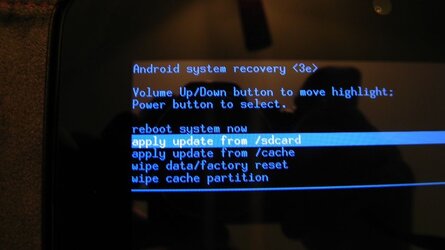
Tap your power button, but don't hold it down. Select Update.zip using the volume down button.
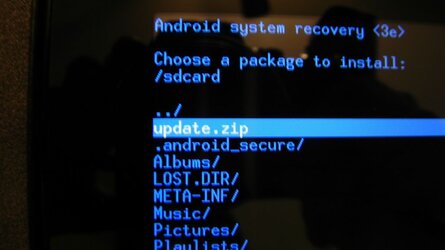
Tap the power button again. Leave it alone for 10 minutes. Once it reboots, go to Settings, and reset your tablet to factory erasing the internal storage. You must erase it so that the tablet does not install honeycomb again. Now wait for reboot and "update", and setup your tablet again.
Enjoy gingerbread! Ask any questions and I'll be sure to help.

*CANNOT ROOT YET*
(Now with some pictures!)
~Elitewolf135
Last edited by a moderator: