Solid Explorer
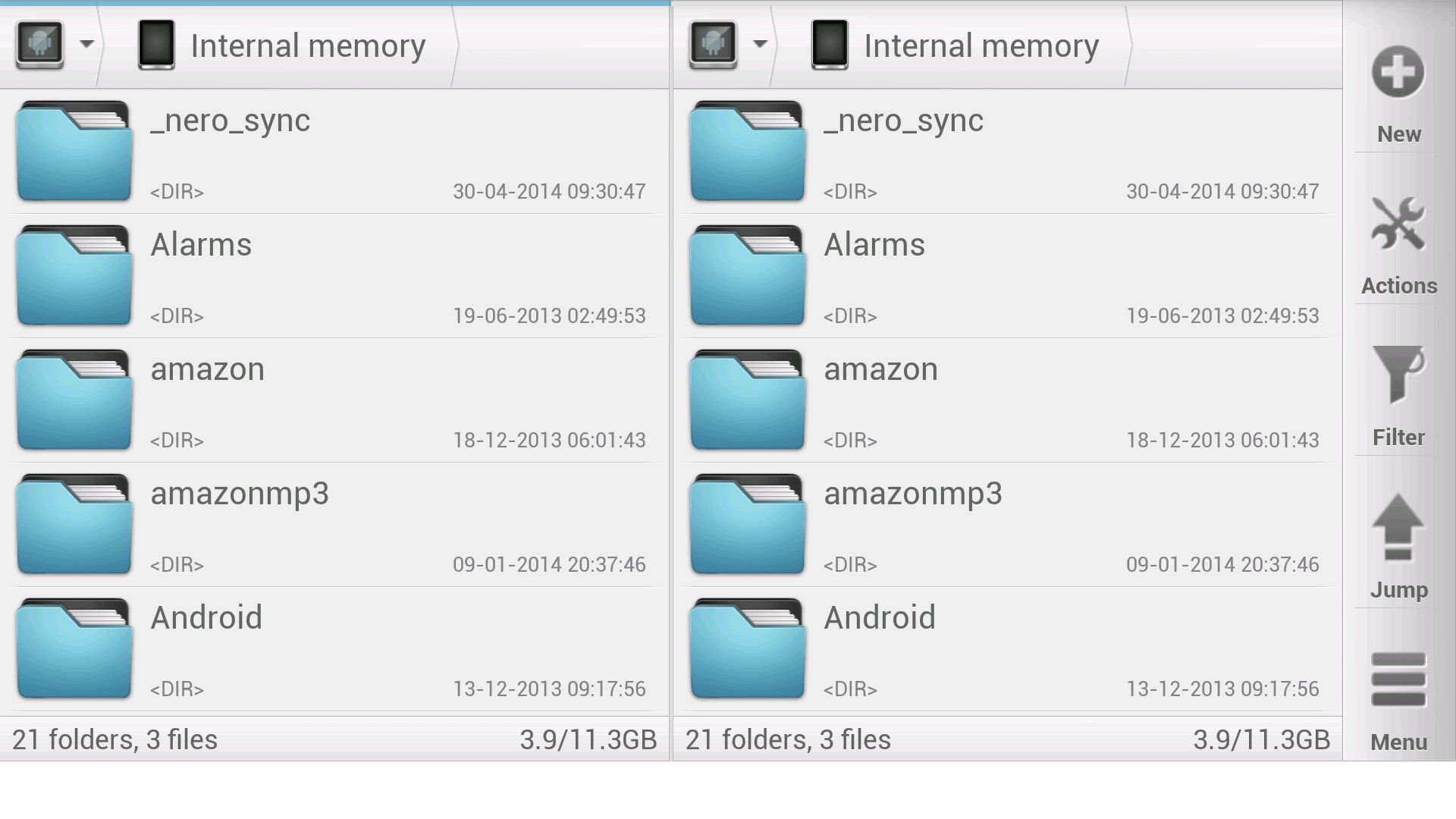
Solid Explorer features a double-paneled display to browse files. When in landscape mode, both panels are visible. In portrait mode, one panel is visible at a time (although you can switch between them by swiping to the left or to the right). It's pretty easy to drag and drop files into a directory. Hold the file over a folder and the folder will open. Then you can just drop it in! After tapping icons to select files and holding down for a bit, you can choose what to do with it. It makes for easy file management.
That seems to be the name of the game with Solid Explorer: easy file management. Oh, and as a little bonus, Chromecast support is now built in.
Solid Explorer is available as a free 14-day trial. Afterwards, be prepared to pay a couple bucks for it.
Download: Solid Explorer Google Play rating: 4.6
ES File Explorer File Manager
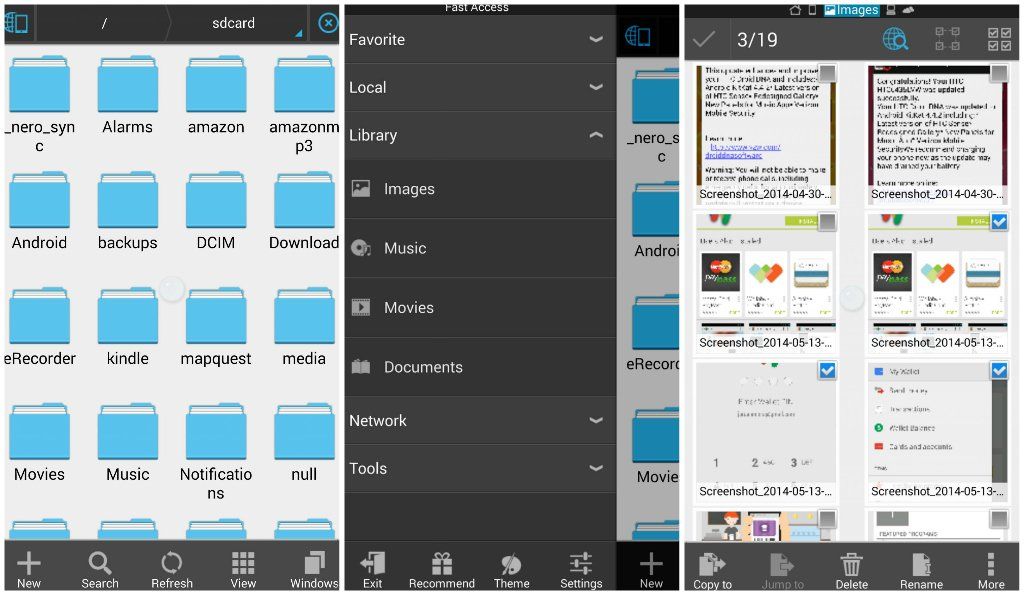
ES also allows you to choose what to do with your apps after you press down on them for a little bit. You can copy folders to different destinations, delete, rename, share them, etc.
It also serves as a cache cleaner (with a task manager module installed). With that task manager module and ES, you could also monitor RAM usage in an onscreen widget and kill tasks with one click.
You can also copy and paste and share files between Bluetooth devices.
Operations can be performed on your Android device or on your computer.
ES File Explorer File Manager is available for free.
Download: ES File Explorer File Manager Google Play rating: 4.6
Explorer and Root Explorer
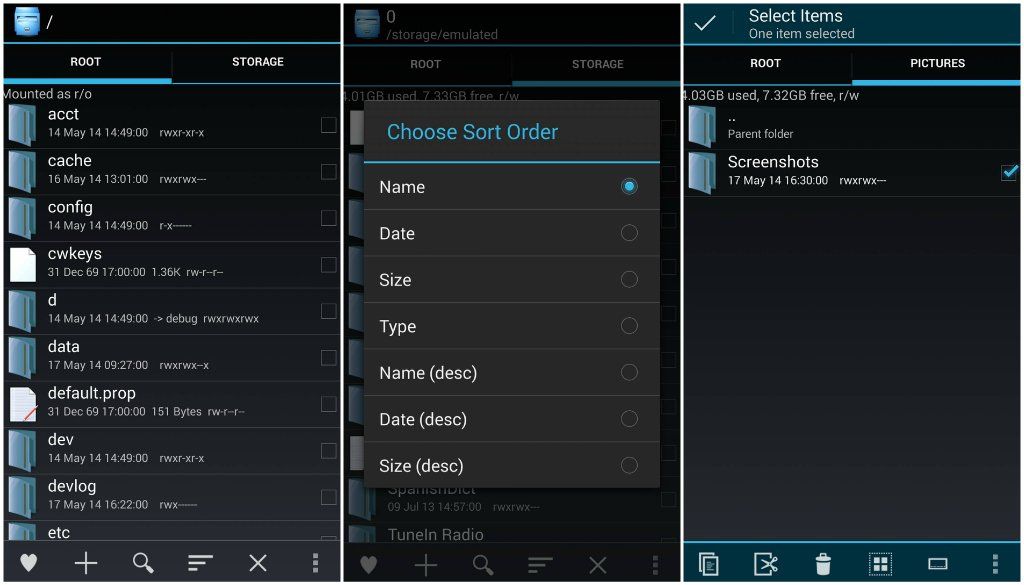
Explorer, pictured above, is a free and more basic version of Root Explorer.
Explorer is described by Speed Software as a "fast, lightweight and easy to use file manager. Perfect for organizing your SD card contents." Speaking of SD cards, looks like they've recently added the ability to create folders on them when using KitKat.
Additionally, Explorer won't let your device go to sleep if you're in the middle of something that will take its sweet time.
Although Explorer is the lowest-rated app on Google Play mentioned here with a 4.2, its bigger brother takes things to the next level.
Root Explorer is also made by Speed Software, but it allows users to delve deeper into Android. With Root Explorer, users can access their device's data folder. Farewell, bloatware. This may be one of the easier methods of accessing it. This is one major differentiator between this and its more basic sibling, and you still get features like SD card folder creation and sleep prevention.
Download Explorer (Free) Google Play rating: 4.2
Download Root Explorer ($3.99) Google Play rating: 4.7
AntTek Explorer
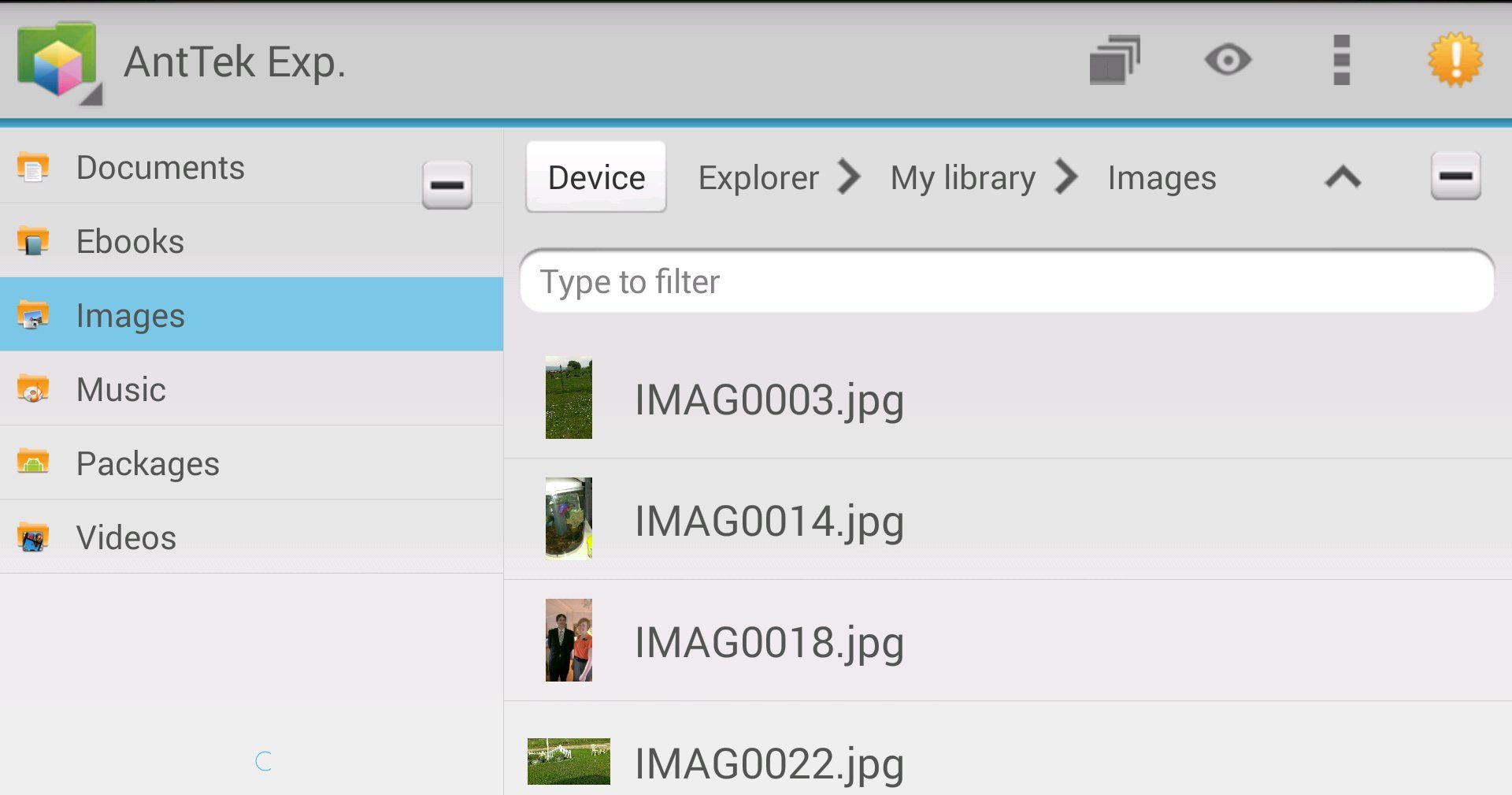
AntTek Explorer prides itself on being a simple, customizable file manager. It comes with different themes (like light and dark). It also comes packed with double panels, which is convenient for file management. Having more than one panel is particularly convenient because you can drag and drop files with this app as well. You can also adjust the way some things display in the file manager. For example, you can make thumbnails smaller or larger.
One thing that's slightly annoying: in the upper right-hand corner of most screens, there's a flashing yellow sign urging you to change to a different version of the app (AntTek Explorer Ex).
Download AntTek Explorer (Free) Google Play rating: 4.5
PowerGrasp File Manager
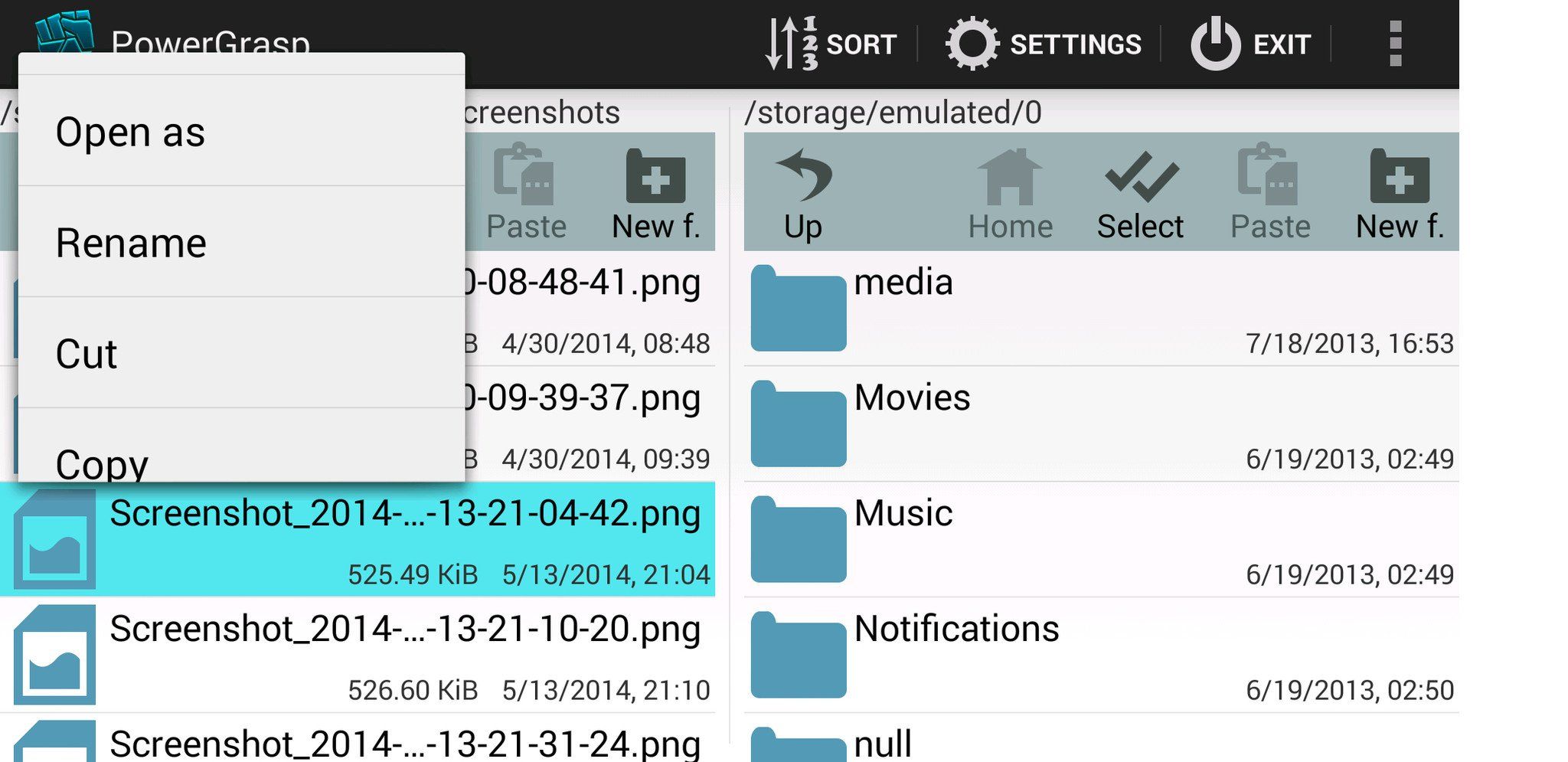
PowerGrasp also uses a double-paned format, at least when in landscape mode. Dragging and dropping also works in this app. Selecting an item and holding it down brings up the options to open, rename, cut, copy, delete, etc. the item.
Archives may be saved to SD cards in KitKat.
A monetary donation to the developer of any amount will get rid of any ads you may see.
The app does collect anonymous data, so the developer knows about errors that occur and which features you use. Data collection is enabled by default, but that can be disabled in the app's settings.
Overall, it's a clean app and it gets the job done.
Download PowerGrasp File Manager (Free) Google Play rating: 4.6
X-plore File Manager
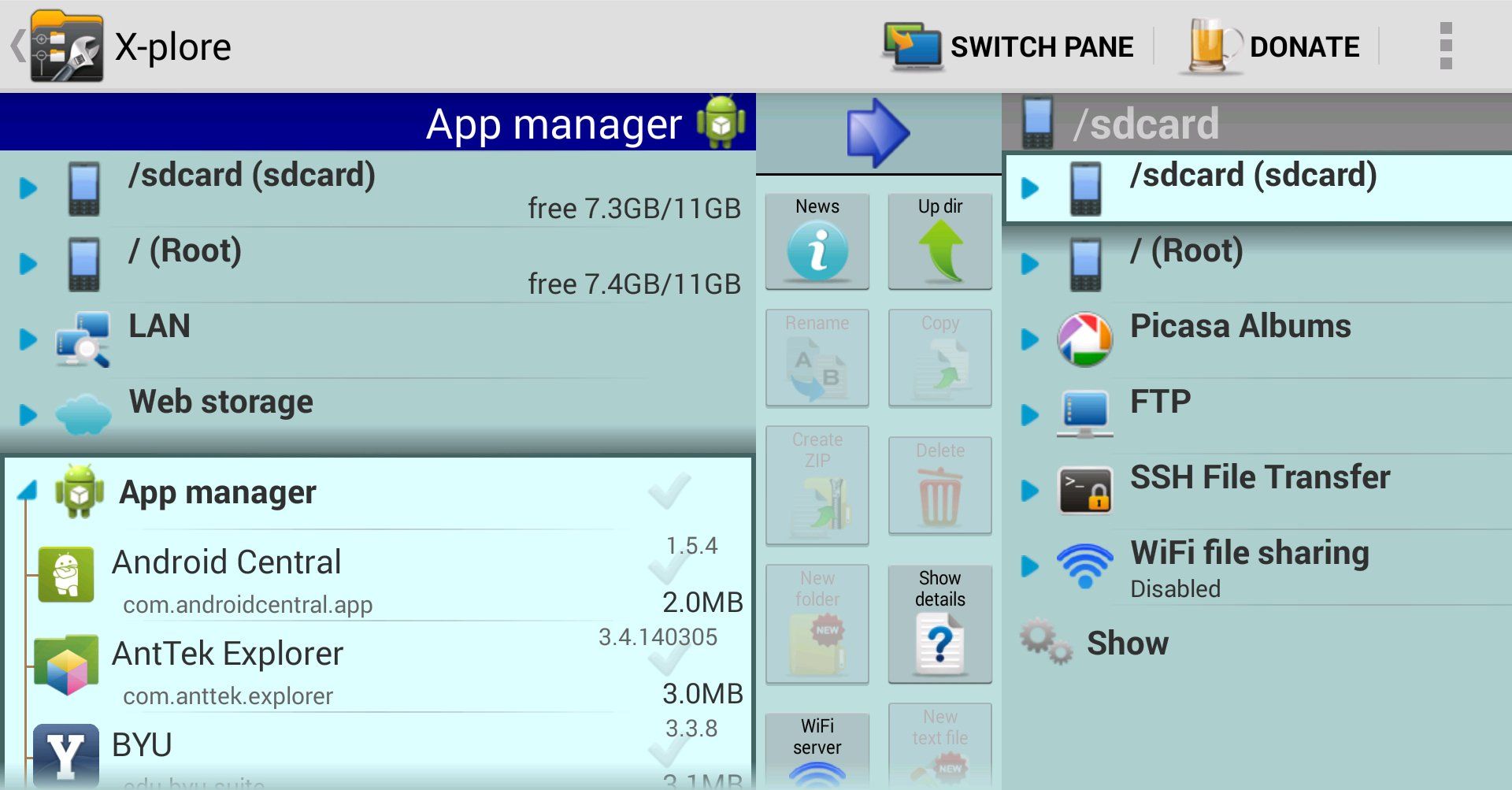
Just in case you wanted another dual-paneled file manager option, here you go. X-plore includes some basic (but useful) features, like the ability to share files, view files with built-in file viewers, and select and manage multiple files at once.
You can also manage files from a web browser.
Download X-plore File Manager (Free) Google play rating: 4.6
AirDroid
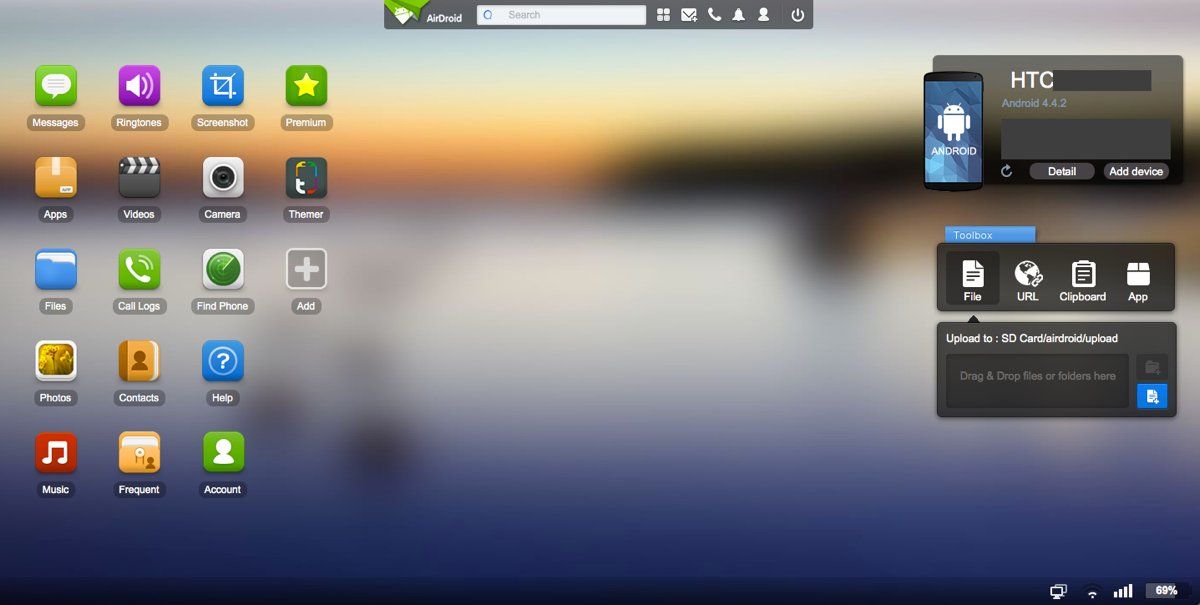
In case you were jealous of your friends with iPhones who could send and receive iMessages from their Mac, well, you don't have to be jealous if you have this app. Among many other things, AirDroid enables you to send and receive SMS (text) messages from your computer. In my experience, though, MMS (picture) messages did not show up in the web interface. But that's just a minor little nitpick.
Most of the action on AirDroid happens on an Internet browser. The interface is pictured above. It works via Wi-Fi, no cables necessary. I have my phone and computer working together on a LAN connection.
There's actually quite a bit you can do from your browser, apart from the SMS/text message thing. You can preview and change your phone's ringtone. You can preview and download themes. And, oh yeah, you can manage files on your Android device as well. You can transfer those files between your computer and your Android device. In the case of photos, you can view them on your computer before doing anything else with them.
There is some functionality within the app itself (on the Android device). You can delete, copy, and share files on the app (no connection with your computer required).
You can also choose to enable a phone locating feature.
Download AirDroid (Free) Google Play rating: 4.6
ASTRO File Manager with Cloud
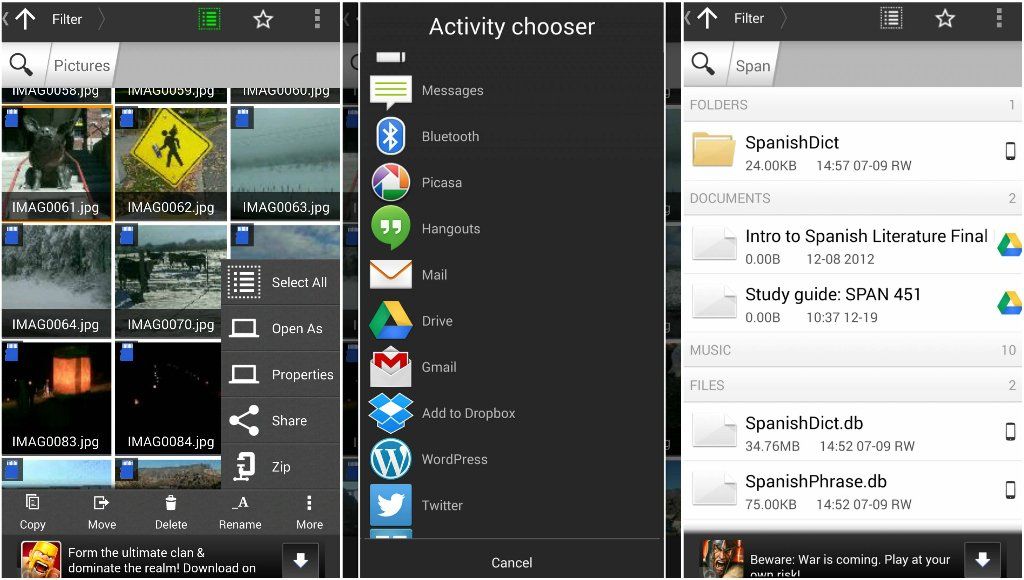
ASTRO makes sure you can back up and access files you have on your Android device with tight integration with services like Google Drive, Dropbox, Box, SkyDrive, and even Facebook (although the Facebook integration is likely more for photos than anything else). You can also move files from one cloud service to another.
In addition to tight cloud integration, ASTRO offers broad indexing capabilities. If you search for a file on your phone, it will also pull in results from cloud services you've linked to the file manager. You can also search for files based on file size and name.
One other neat little thing: ASTRO has a built-in task killer.
Download ASTRO File Manager with Cloud (Free)Google Play rating: 4.3
Your pick
Well, now that we've had our say, what say ye? Do you like using some of the aforementioned file managers? Do you think some others are worthy of mention? What are you using now? Will you try out a different file manager?
Source: androidcentral.com
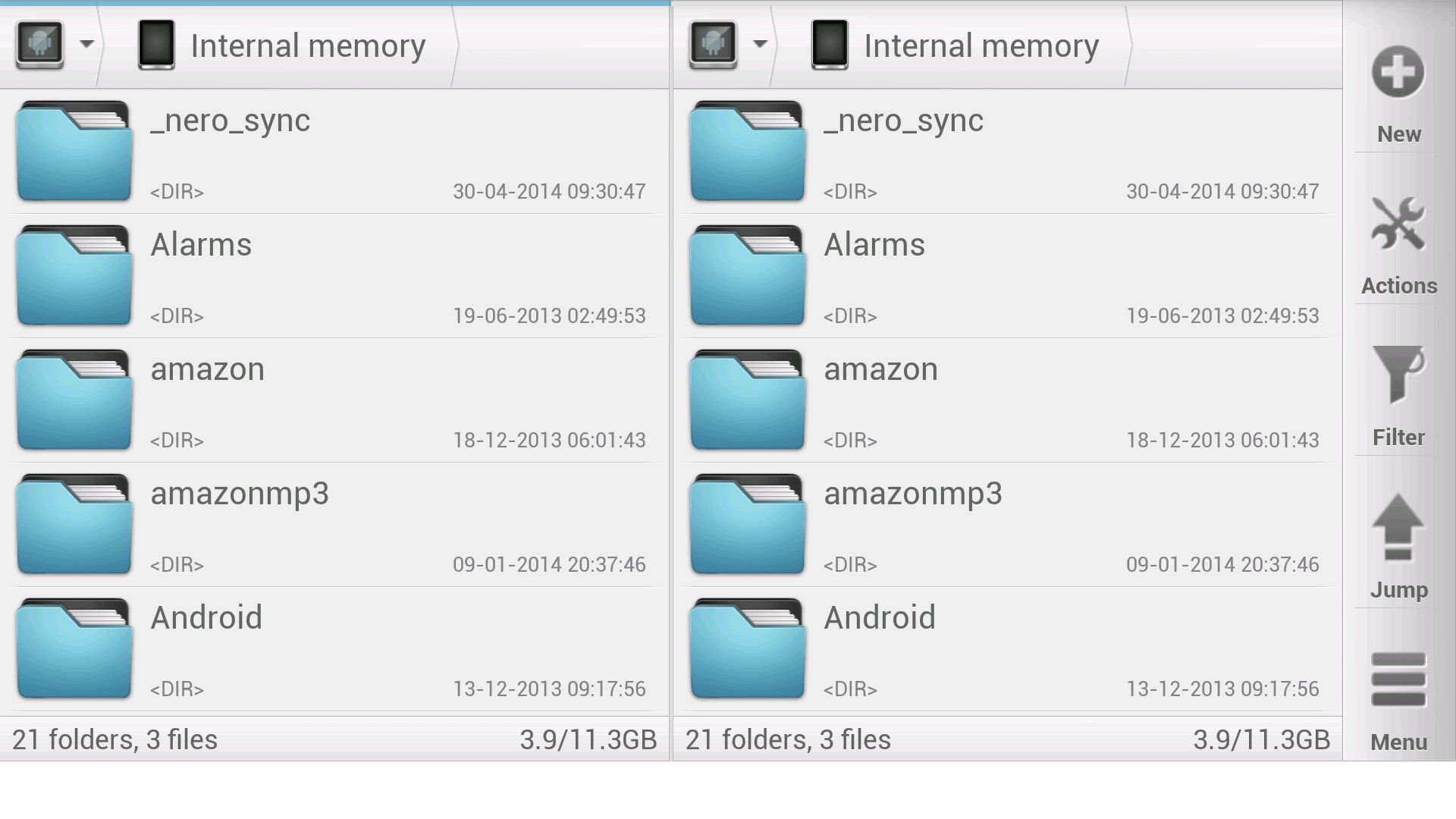
Solid Explorer features a double-paneled display to browse files. When in landscape mode, both panels are visible. In portrait mode, one panel is visible at a time (although you can switch between them by swiping to the left or to the right). It's pretty easy to drag and drop files into a directory. Hold the file over a folder and the folder will open. Then you can just drop it in! After tapping icons to select files and holding down for a bit, you can choose what to do with it. It makes for easy file management.
That seems to be the name of the game with Solid Explorer: easy file management. Oh, and as a little bonus, Chromecast support is now built in.
Solid Explorer is available as a free 14-day trial. Afterwards, be prepared to pay a couple bucks for it.
Download: Solid Explorer Google Play rating: 4.6
ES File Explorer File Manager
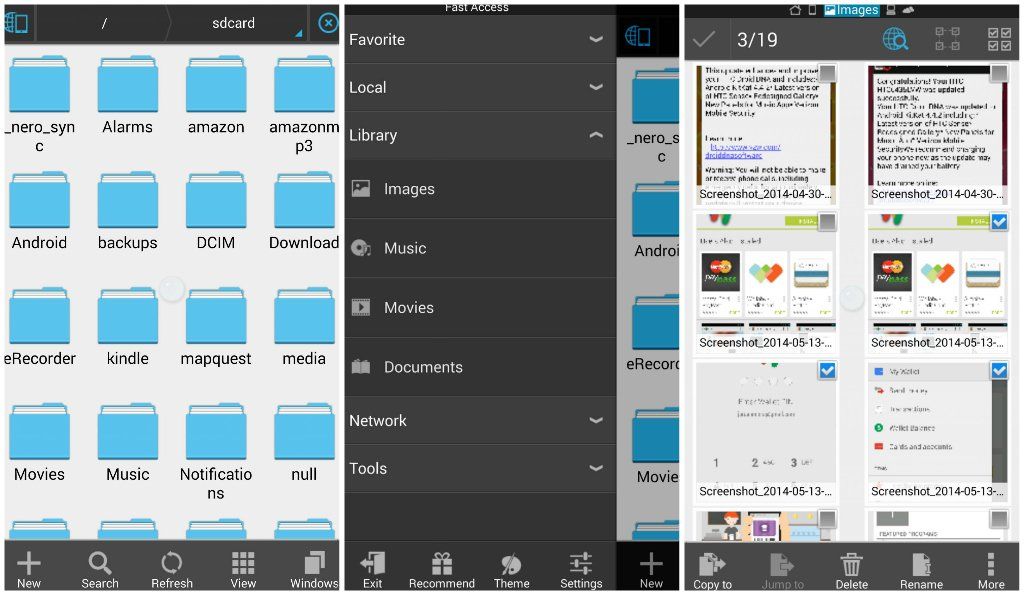
ES also allows you to choose what to do with your apps after you press down on them for a little bit. You can copy folders to different destinations, delete, rename, share them, etc.
It also serves as a cache cleaner (with a task manager module installed). With that task manager module and ES, you could also monitor RAM usage in an onscreen widget and kill tasks with one click.
You can also copy and paste and share files between Bluetooth devices.
Operations can be performed on your Android device or on your computer.
ES File Explorer File Manager is available for free.
Download: ES File Explorer File Manager Google Play rating: 4.6
Explorer and Root Explorer
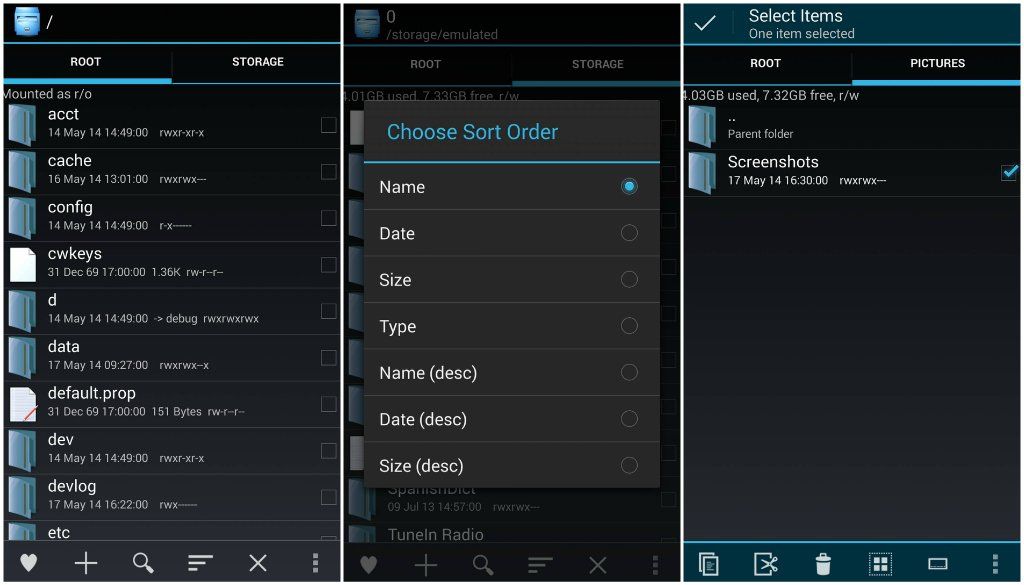
Explorer, pictured above, is a free and more basic version of Root Explorer.
Explorer is described by Speed Software as a "fast, lightweight and easy to use file manager. Perfect for organizing your SD card contents." Speaking of SD cards, looks like they've recently added the ability to create folders on them when using KitKat.
Additionally, Explorer won't let your device go to sleep if you're in the middle of something that will take its sweet time.
Although Explorer is the lowest-rated app on Google Play mentioned here with a 4.2, its bigger brother takes things to the next level.
Root Explorer is also made by Speed Software, but it allows users to delve deeper into Android. With Root Explorer, users can access their device's data folder. Farewell, bloatware. This may be one of the easier methods of accessing it. This is one major differentiator between this and its more basic sibling, and you still get features like SD card folder creation and sleep prevention.
Download Explorer (Free) Google Play rating: 4.2
Download Root Explorer ($3.99) Google Play rating: 4.7
AntTek Explorer
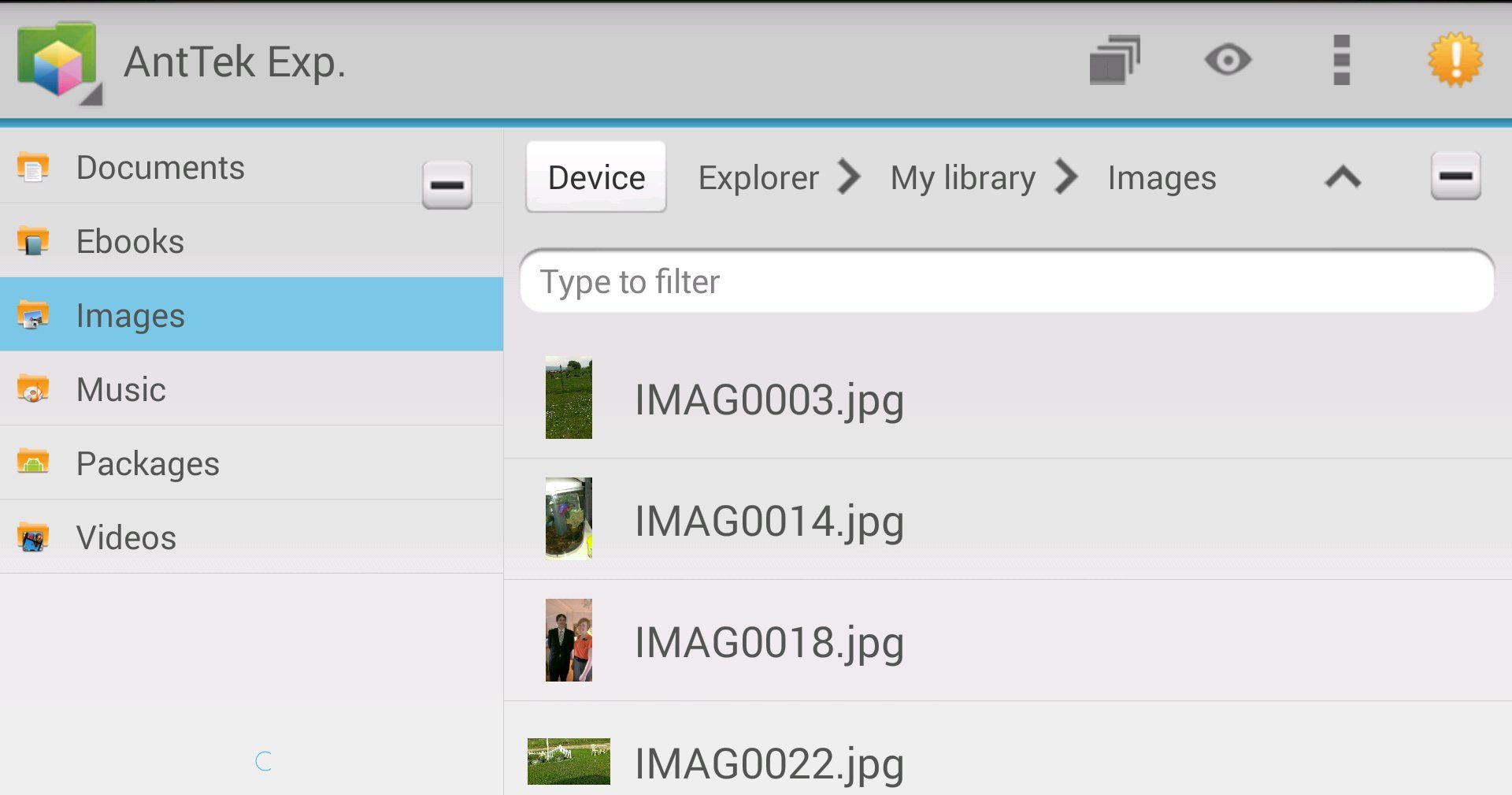
AntTek Explorer prides itself on being a simple, customizable file manager. It comes with different themes (like light and dark). It also comes packed with double panels, which is convenient for file management. Having more than one panel is particularly convenient because you can drag and drop files with this app as well. You can also adjust the way some things display in the file manager. For example, you can make thumbnails smaller or larger.
One thing that's slightly annoying: in the upper right-hand corner of most screens, there's a flashing yellow sign urging you to change to a different version of the app (AntTek Explorer Ex).
Download AntTek Explorer (Free) Google Play rating: 4.5
PowerGrasp File Manager
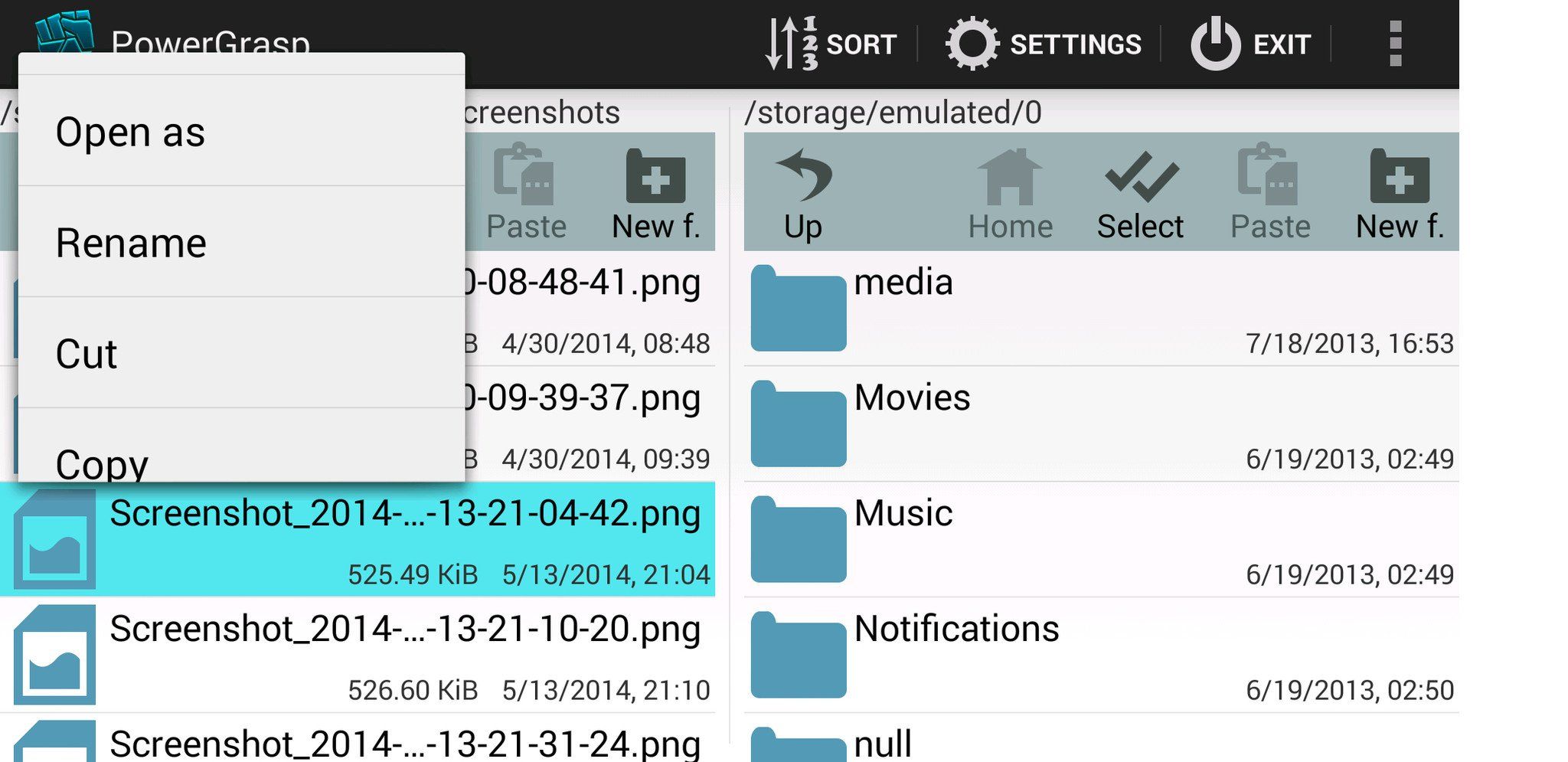
PowerGrasp also uses a double-paned format, at least when in landscape mode. Dragging and dropping also works in this app. Selecting an item and holding it down brings up the options to open, rename, cut, copy, delete, etc. the item.
Archives may be saved to SD cards in KitKat.
A monetary donation to the developer of any amount will get rid of any ads you may see.
The app does collect anonymous data, so the developer knows about errors that occur and which features you use. Data collection is enabled by default, but that can be disabled in the app's settings.
Overall, it's a clean app and it gets the job done.
Download PowerGrasp File Manager (Free) Google Play rating: 4.6
X-plore File Manager
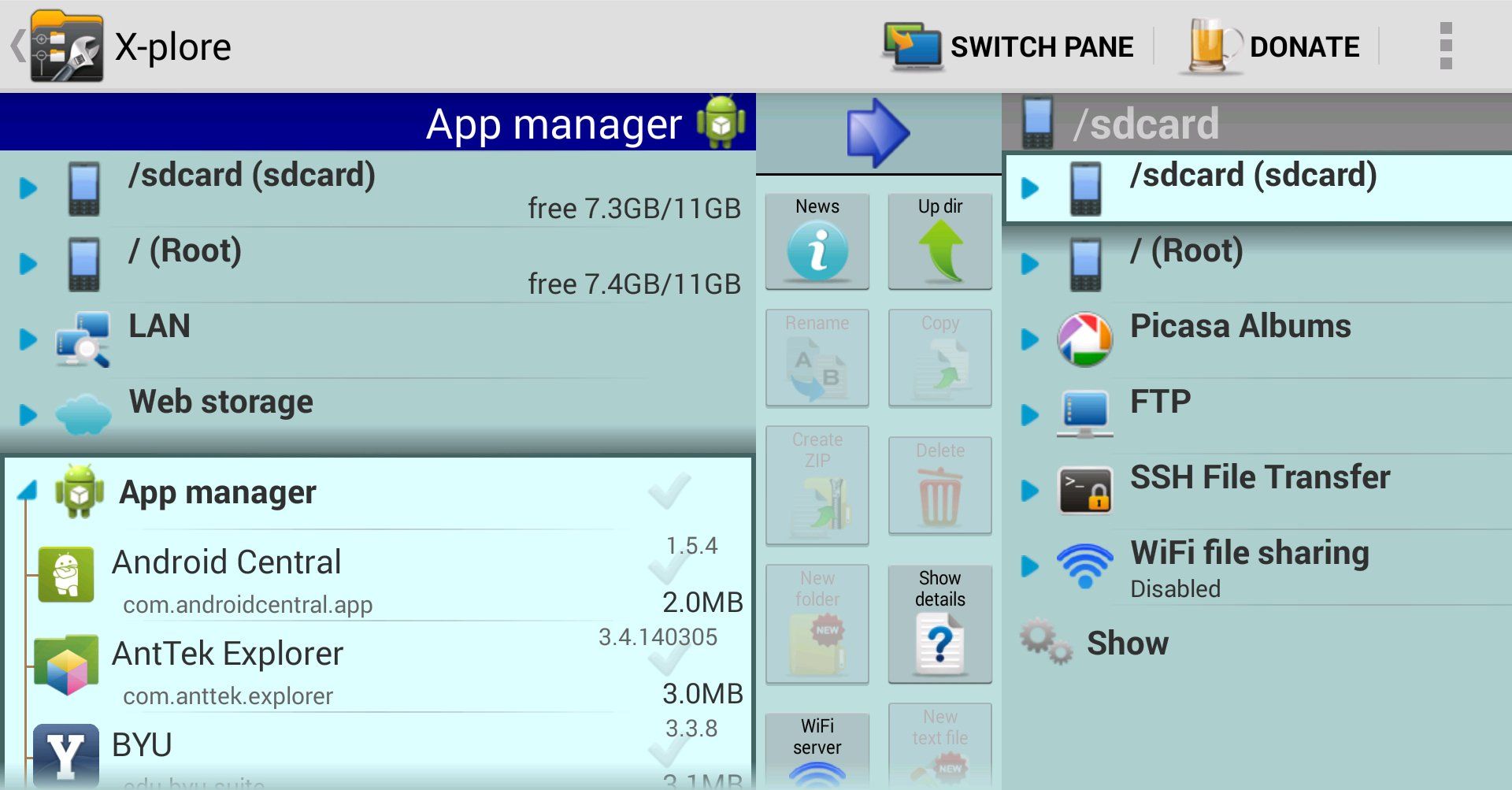
Just in case you wanted another dual-paneled file manager option, here you go. X-plore includes some basic (but useful) features, like the ability to share files, view files with built-in file viewers, and select and manage multiple files at once.
You can also manage files from a web browser.
Download X-plore File Manager (Free) Google play rating: 4.6
AirDroid
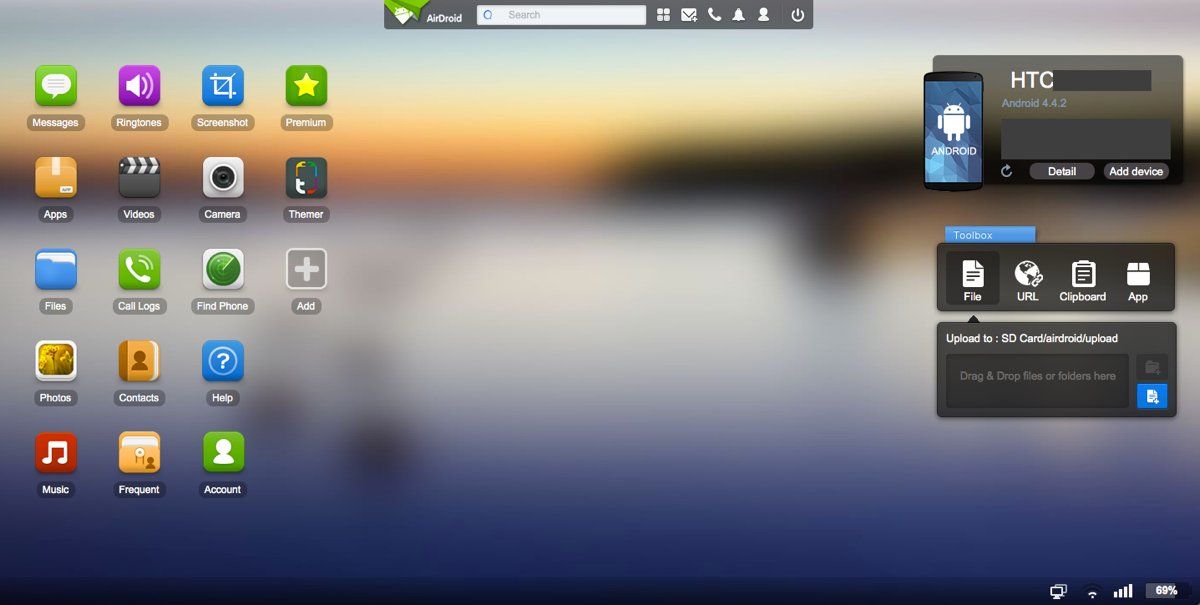
In case you were jealous of your friends with iPhones who could send and receive iMessages from their Mac, well, you don't have to be jealous if you have this app. Among many other things, AirDroid enables you to send and receive SMS (text) messages from your computer. In my experience, though, MMS (picture) messages did not show up in the web interface. But that's just a minor little nitpick.
Most of the action on AirDroid happens on an Internet browser. The interface is pictured above. It works via Wi-Fi, no cables necessary. I have my phone and computer working together on a LAN connection.
There's actually quite a bit you can do from your browser, apart from the SMS/text message thing. You can preview and change your phone's ringtone. You can preview and download themes. And, oh yeah, you can manage files on your Android device as well. You can transfer those files between your computer and your Android device. In the case of photos, you can view them on your computer before doing anything else with them.
There is some functionality within the app itself (on the Android device). You can delete, copy, and share files on the app (no connection with your computer required).
You can also choose to enable a phone locating feature.
Download AirDroid (Free) Google Play rating: 4.6
ASTRO File Manager with Cloud
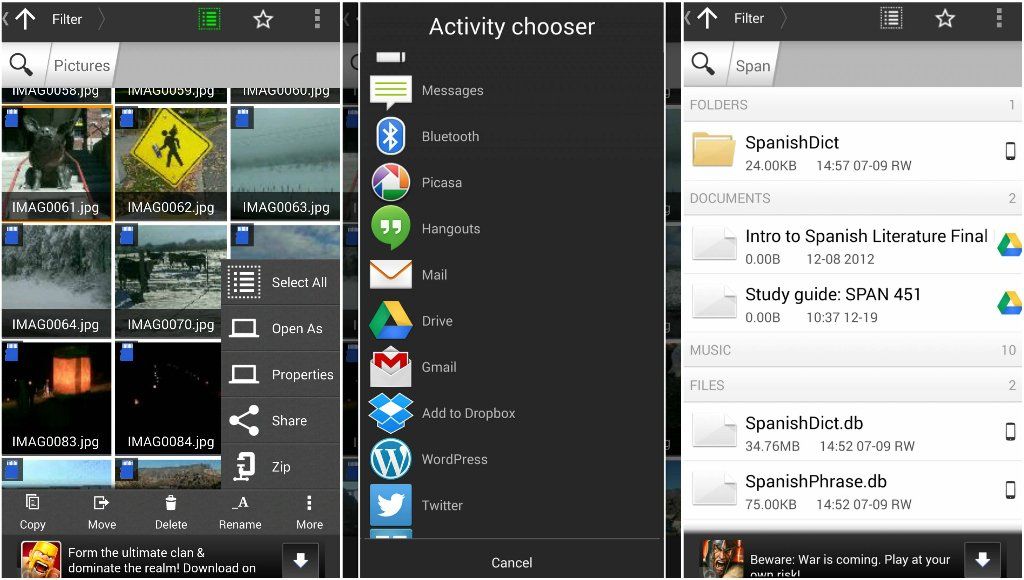
ASTRO makes sure you can back up and access files you have on your Android device with tight integration with services like Google Drive, Dropbox, Box, SkyDrive, and even Facebook (although the Facebook integration is likely more for photos than anything else). You can also move files from one cloud service to another.
In addition to tight cloud integration, ASTRO offers broad indexing capabilities. If you search for a file on your phone, it will also pull in results from cloud services you've linked to the file manager. You can also search for files based on file size and name.
One other neat little thing: ASTRO has a built-in task killer.
Download ASTRO File Manager with Cloud (Free)Google Play rating: 4.3
Your pick
Well, now that we've had our say, what say ye? Do you like using some of the aforementioned file managers? Do you think some others are worthy of mention? What are you using now? Will you try out a different file manager?
Source: androidcentral.com
