cfrockit
Senior Member
- Dec 26, 2010
- 627
- 191
- Thread starter
- #16
I just hope now, somebody brings some solution to this screen problem.....
There are two (2) update files for "hwver" 11.2.1.8 of which the second one might have been created to correct the issue the of the screen not being responsive. A fresh attempt using the second file might resolve the issue.
11.2.1.8.2.0 - http://222.73.93.45/update/11.2.1.8/11.2.1.8.2.0_beta3.ius 64.5 MB (67,676,672 bytes)
11.2.1.8.2.1 - http://222.73.93.45/update/11.2.1.8/11.2.1.8.2.1.ius 64.5 MB (67,676,160 bytes)
HTML:
11.2.1.8.2.0_beta3.ius
Company: error
Board: error
FileNum: 11.2.1.8.2.1
Size: 64 MB
Image List:
U0 (248.5 KB)
RD (173 KB)
LK (2370 KB)
ADD_USER (4.5 KB)
ADD_AS (63294 KB)
HTML:
11.2.1.8.2.1.ius
Company: error
Board: error
FileNum: 11.2.1.8.2.1
Size: 64 MB
Image List:
U0 (248.5 KB)
RD (173 KB)
LK (2369.5 KB) <Note only difference from above, assume this is Kernel>
ADD_USER (4.5 KB)
ADD_AS (63294 KB)Make sure you delete the 705 MB partition created previously with WinHex method or the 706 MB that was created when using the IUW method.
Note: Win 7 seems to challenged with Disk Management and the IUW tool.
Using XP, click Start > right click My Computer > left click Manage
Under Storage click on Disk Management
You should now see this window.
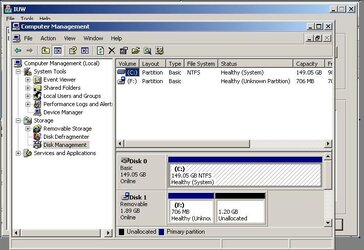
Click on the SD card first partition (down in the bottom right section of the window) and you should get an X on the tool bar which is Delete. Delete the partition so the card is blank no formatting either. The micoSD card should now report Unallocated.
Once it's all Unallocated use the IUW tool and select the 11.2.1.8.2.1.ius file following the http://www.androidtablets.net/forum...ex7-android-2-2-froyo-using-microsd-card.html or Alternate Step 4. Alternate Step 4 using the USB port should work if you follow those steps and load the proper drivers but again, Win 7 seems to be challenge so only XP or Vista 64 attempts have been reported as successful.
Until I wiped the old partition off from previous attempts when trying to identify the update method, it wasn't recognized. I also used a basic 2GB microSD not a SDHC card as my card reader couldn't see the SDHC type card. However, if the updates were not created properly by infoTM/Digital Gadgets, then you might have to wait until a custom ROM update is created by the user community.
Good luck and Post your results.
Last edited:
