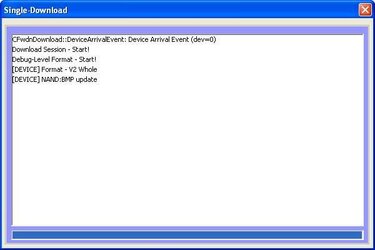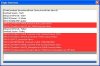OffWorld
Senior Member
- Oct 5, 2010
- 460
- 67
There's a new firmware out for the M701 model with 4 GB of internal storage because it uses a different make of flash memory chip. If you have one of these here's the link:
????--www.haipad.net
????--www.haipad.net