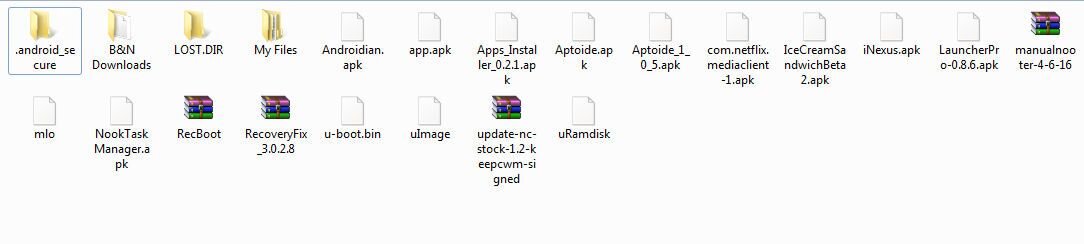Hi all  Newbie here, I have a Nook Color, and have had it for several months.. and heres where the bit of help is needed. My nook is rooted (hubby did it) and he pretty much took over the nook, removing all of my books, and installing every game imaginable on it, until he got a new phone and then magically, something happened to said nook and I was unable to even get past the home page when I turned it on unless he unlocked the nook for me. He's gone thank goodness, and I would like to have atleast my android market back on the nook. I did a restore, and my books are back, but even netflix is gone from it. The only way I can tell there is something still on the nook, is every once in a while, a black screen with orange and white text will come up and I click the reboot option when this happens and then it reboots back to my original nook homepage when it turns back on.... I've been reading articles on how to root a nook, and watching videos also, but have been scared I am going to serisously mess up something if I end up doing it again if it is currently rooted already.
Newbie here, I have a Nook Color, and have had it for several months.. and heres where the bit of help is needed. My nook is rooted (hubby did it) and he pretty much took over the nook, removing all of my books, and installing every game imaginable on it, until he got a new phone and then magically, something happened to said nook and I was unable to even get past the home page when I turned it on unless he unlocked the nook for me. He's gone thank goodness, and I would like to have atleast my android market back on the nook. I did a restore, and my books are back, but even netflix is gone from it. The only way I can tell there is something still on the nook, is every once in a while, a black screen with orange and white text will come up and I click the reboot option when this happens and then it reboots back to my original nook homepage when it turns back on.... I've been reading articles on how to root a nook, and watching videos also, but have been scared I am going to serisously mess up something if I end up doing it again if it is currently rooted already.
Also, if this helps with my problem, I have noticed the software version on the nook is saying 1.2.0
Any help would be appreciated and sorry to have made my introduction into a plea for help.

Also, if this helps with my problem, I have noticed the software version on the nook is saying 1.2.0
Any help would be appreciated and sorry to have made my introduction into a plea for help.