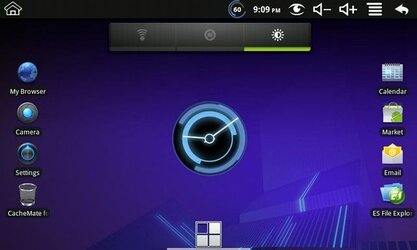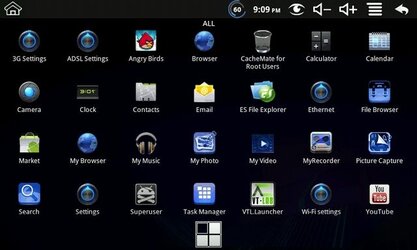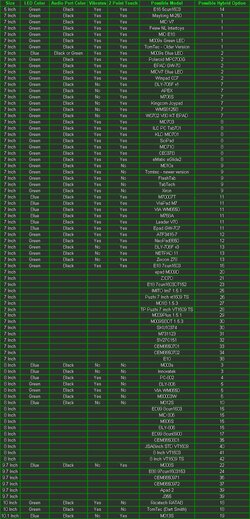NyRaised
Member
- Oct 22, 2011
- 4
- 1
HOW TO ADD ANDROID MARKET TO WM8650
Actually I just bought the same tablet (wm8650) and the workaround is quite simple once you figure out how.
First download the Android market app from here
Multiupload.com - upload your files to multiple file hosting sites!
then set it up and register for account...close app.
Second download the Facebook App from here
Download apk/facebook at DownloadAndroidROM.com
Install the Facebook app and logon.....then run the Android market app and then your in like Flynn.
Also try the Amazon.com app store...some great apps as well...get that here
http://amzn.to/getappstore
Hope this helps..!!
I tried to add the files directly as attachments to this post but it wouldn't accept the files even in zip form
Actually I just bought the same tablet (wm8650) and the workaround is quite simple once you figure out how.
First download the Android market app from here
Multiupload.com - upload your files to multiple file hosting sites!
then set it up and register for account...close app.
Second download the Facebook App from here
Download apk/facebook at DownloadAndroidROM.com
Install the Facebook app and logon.....then run the Android market app and then your in like Flynn.
Also try the Amazon.com app store...some great apps as well...get that here
http://amzn.to/getappstore
Hope this helps..!!
I tried to add the files directly as attachments to this post but it wouldn't accept the files even in zip form
Last edited: