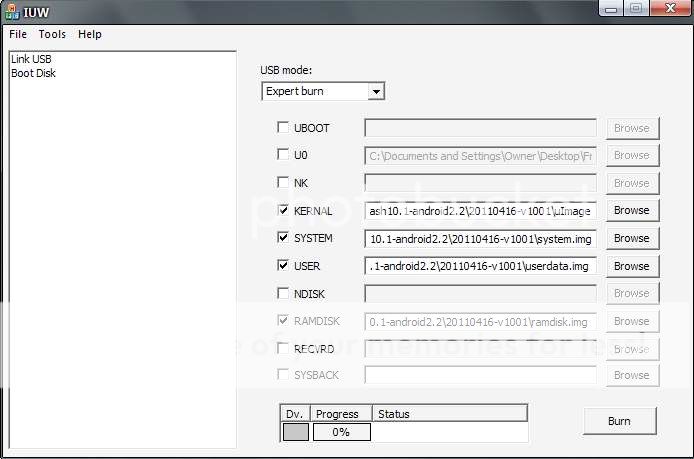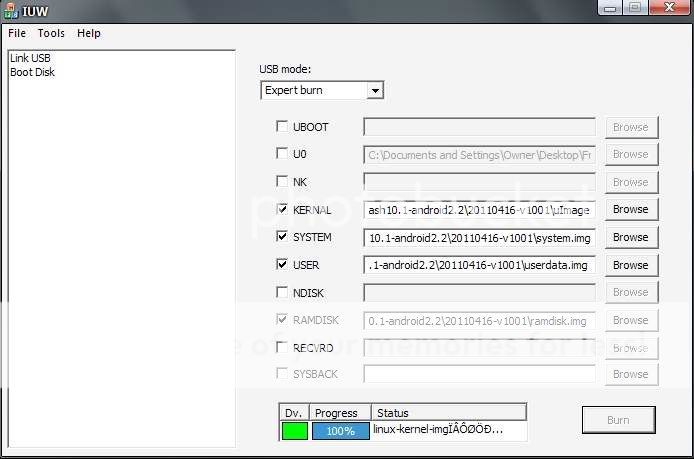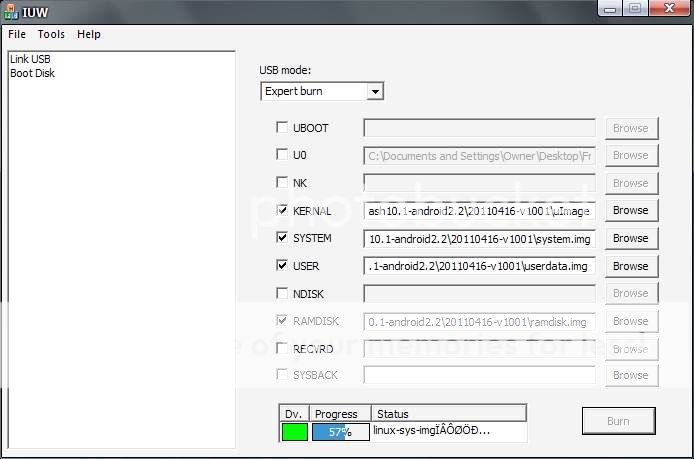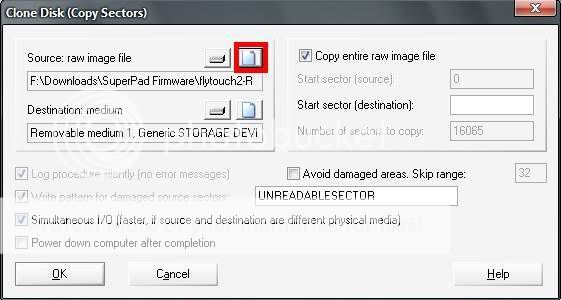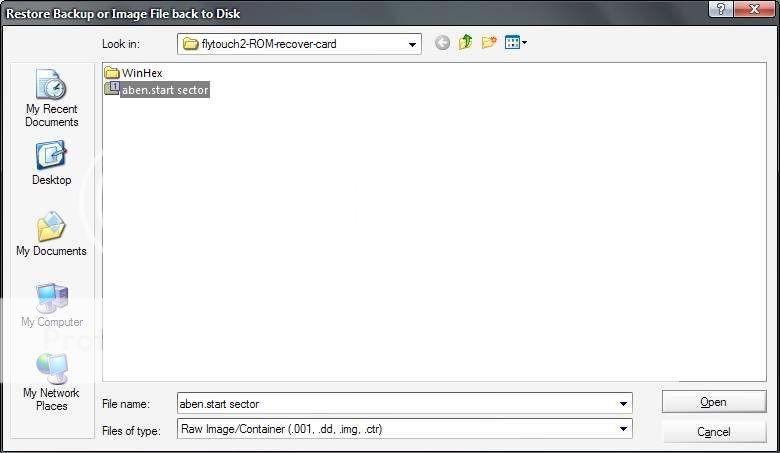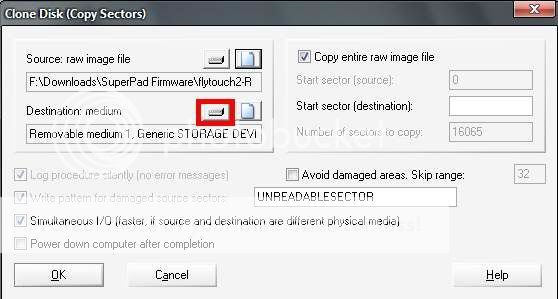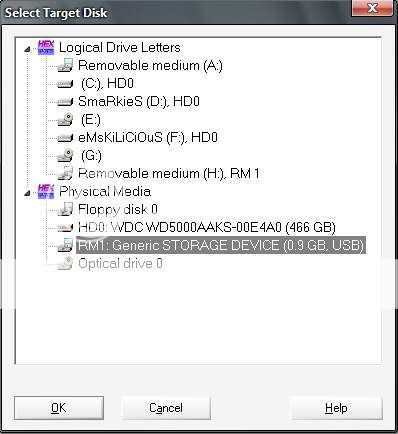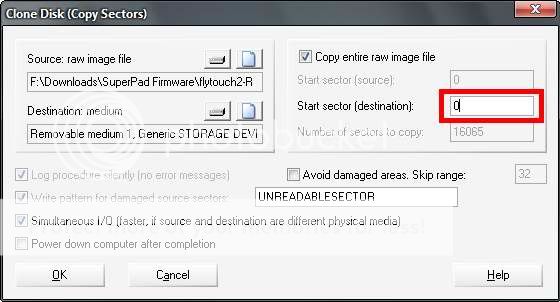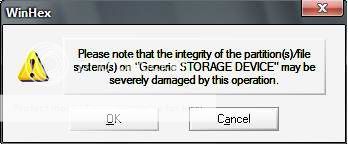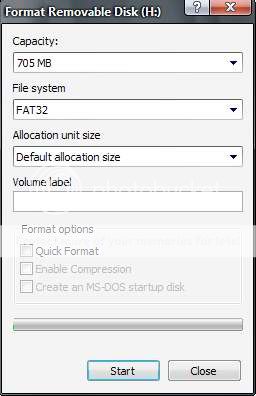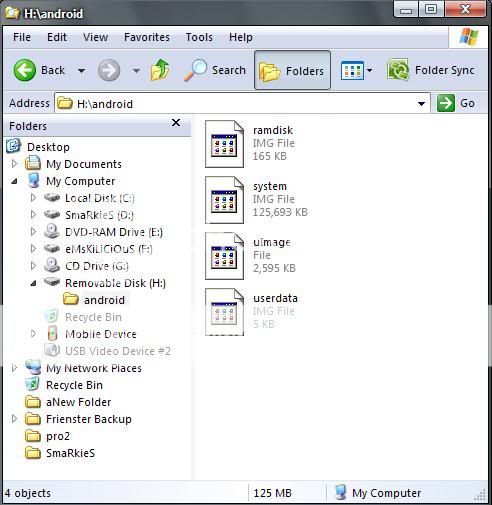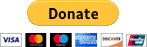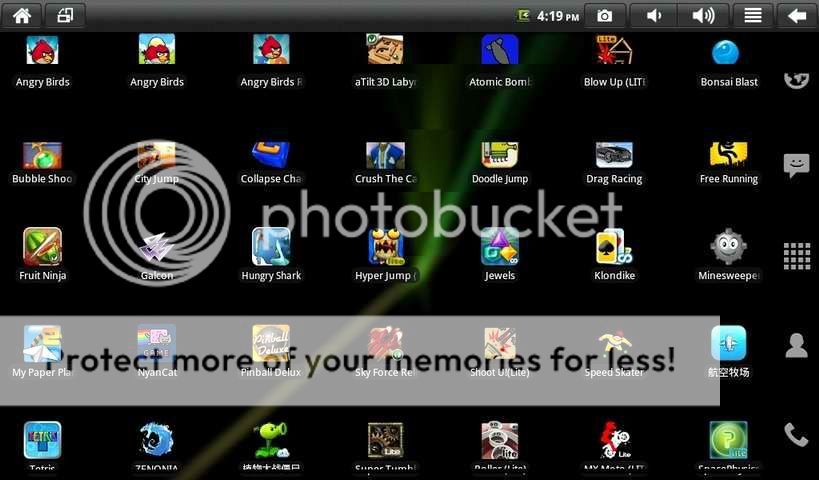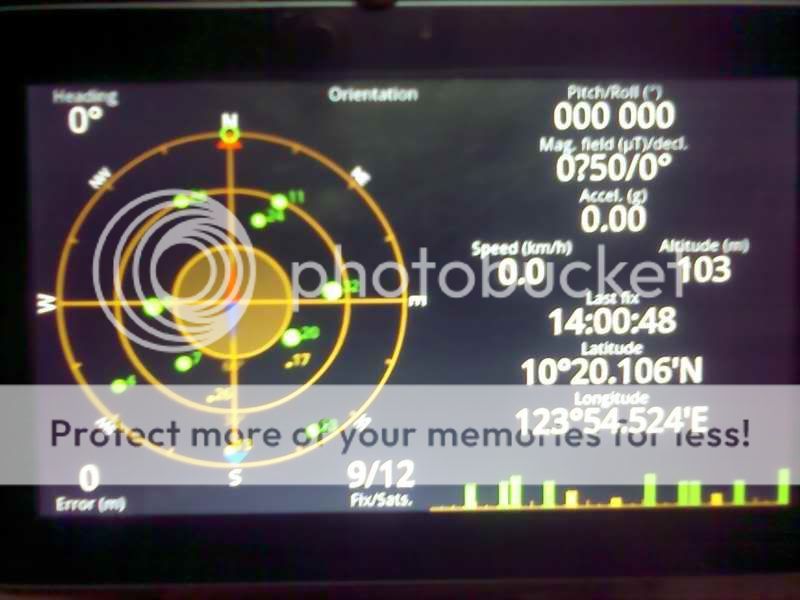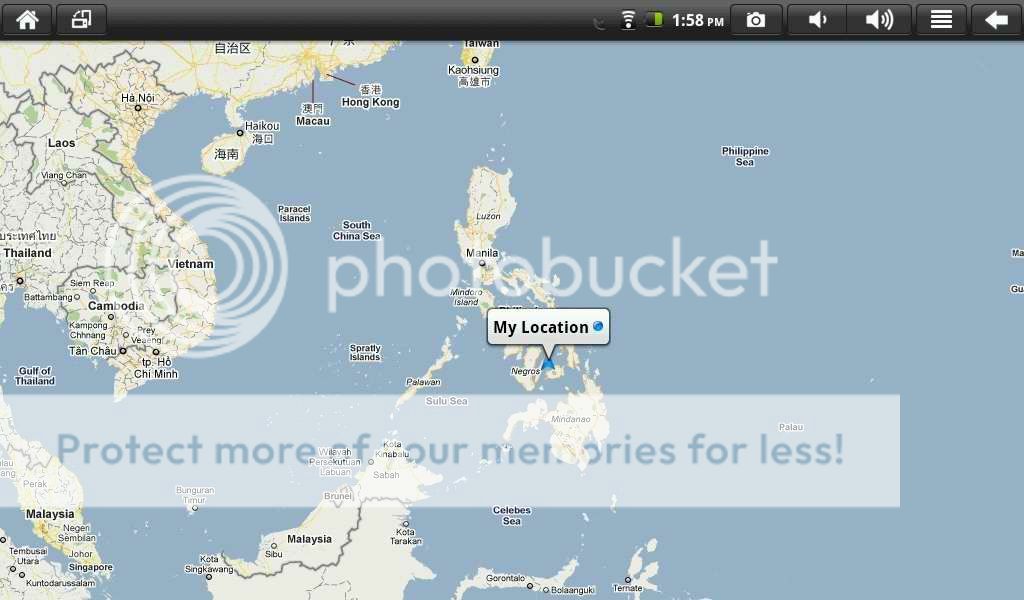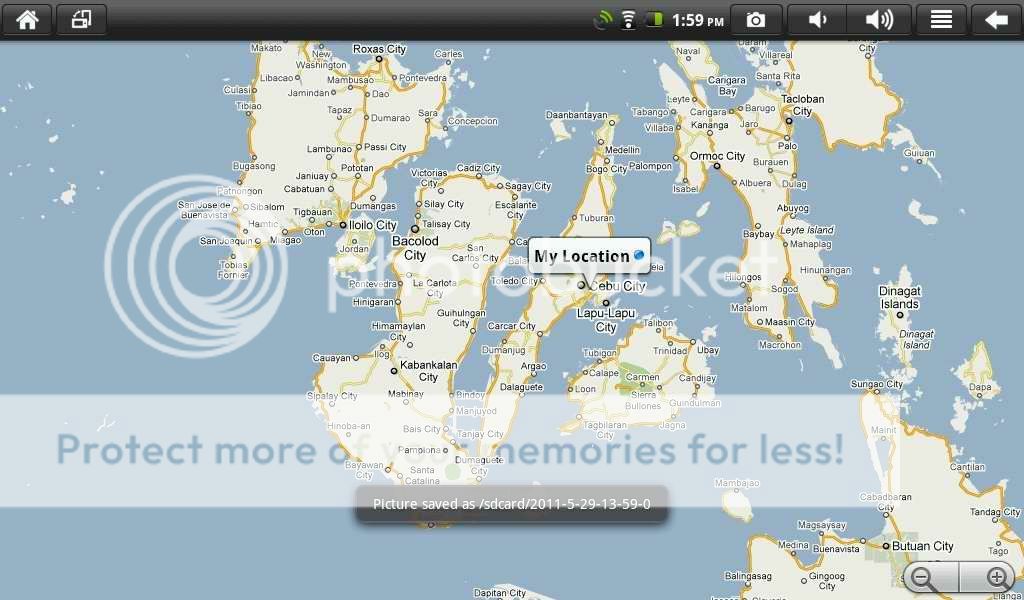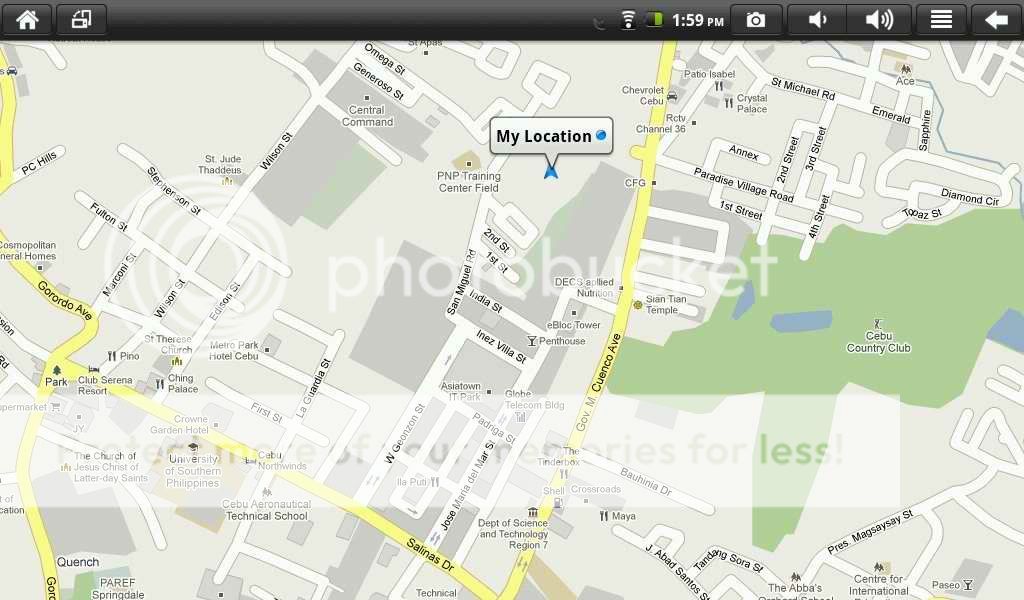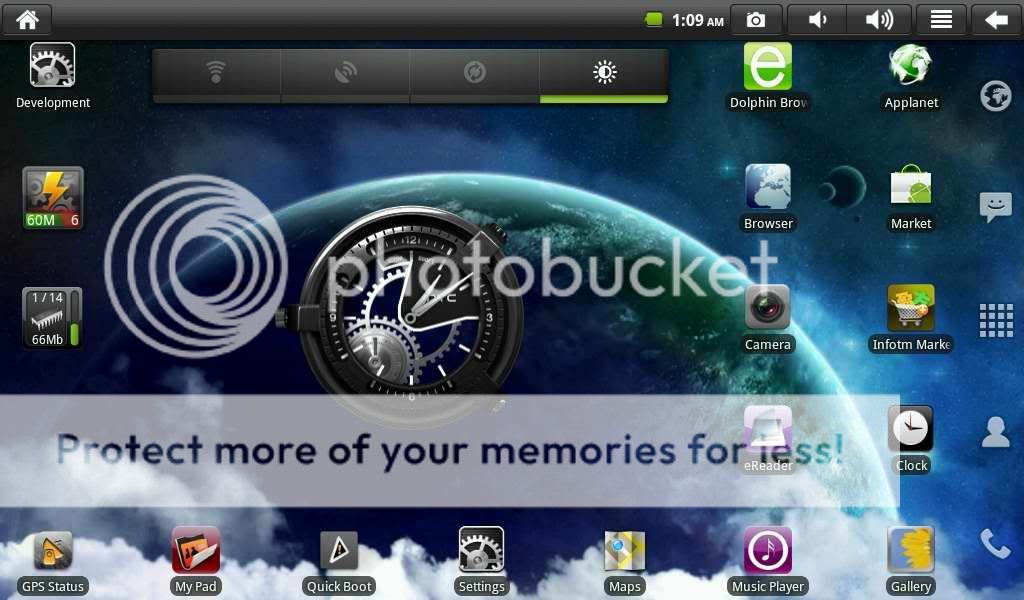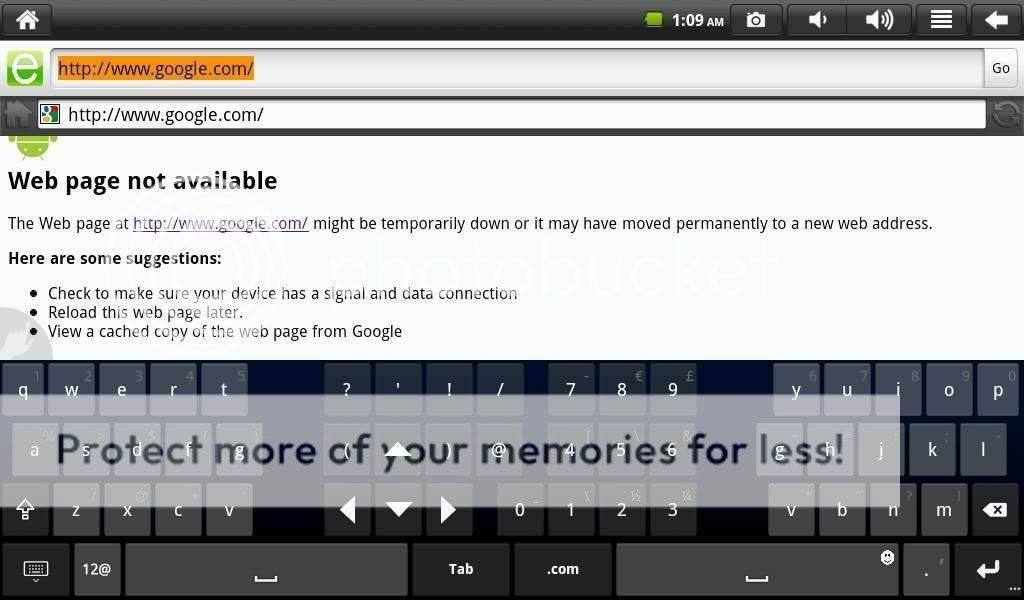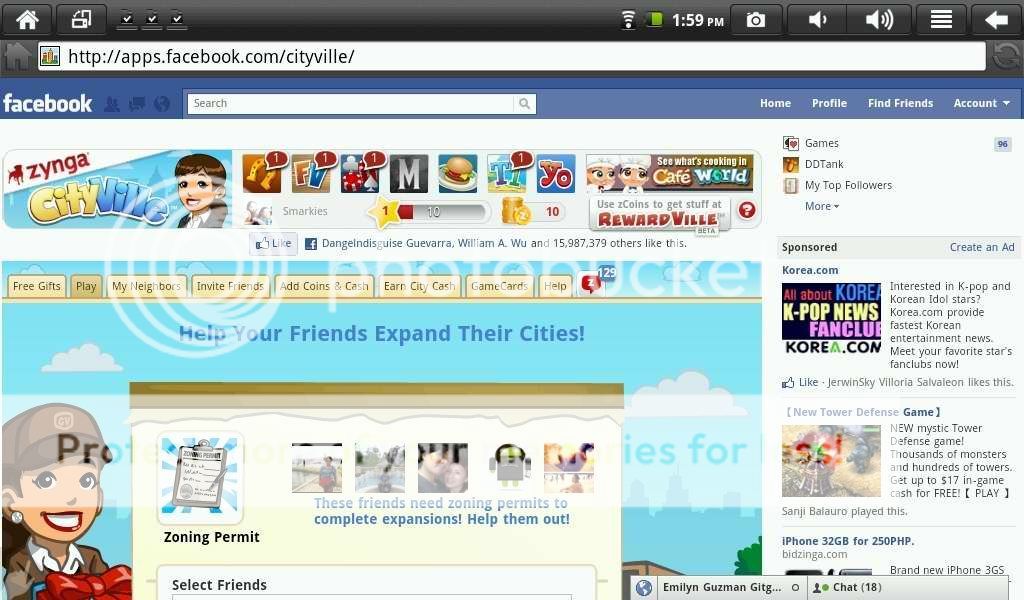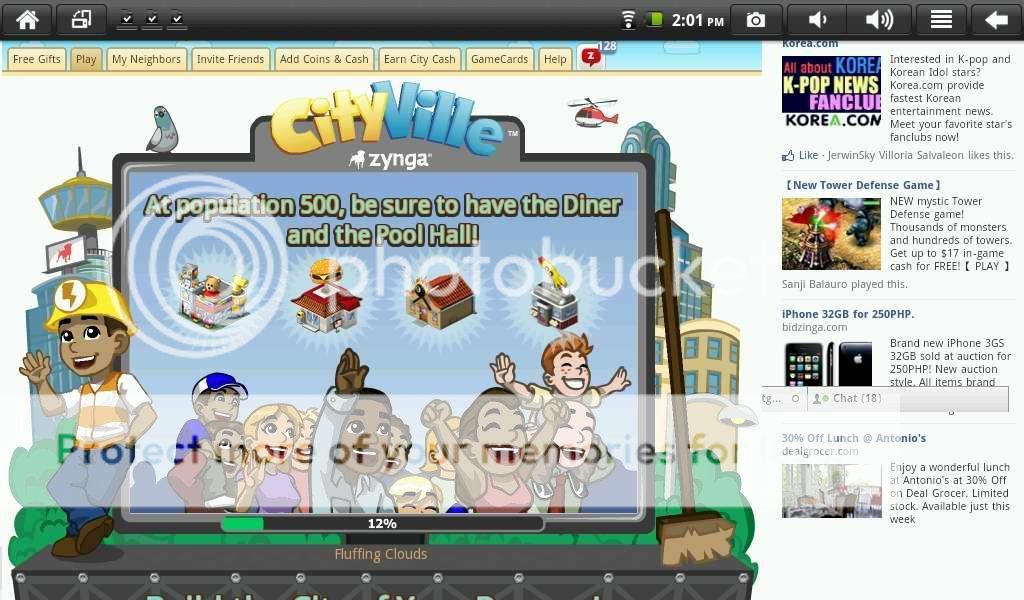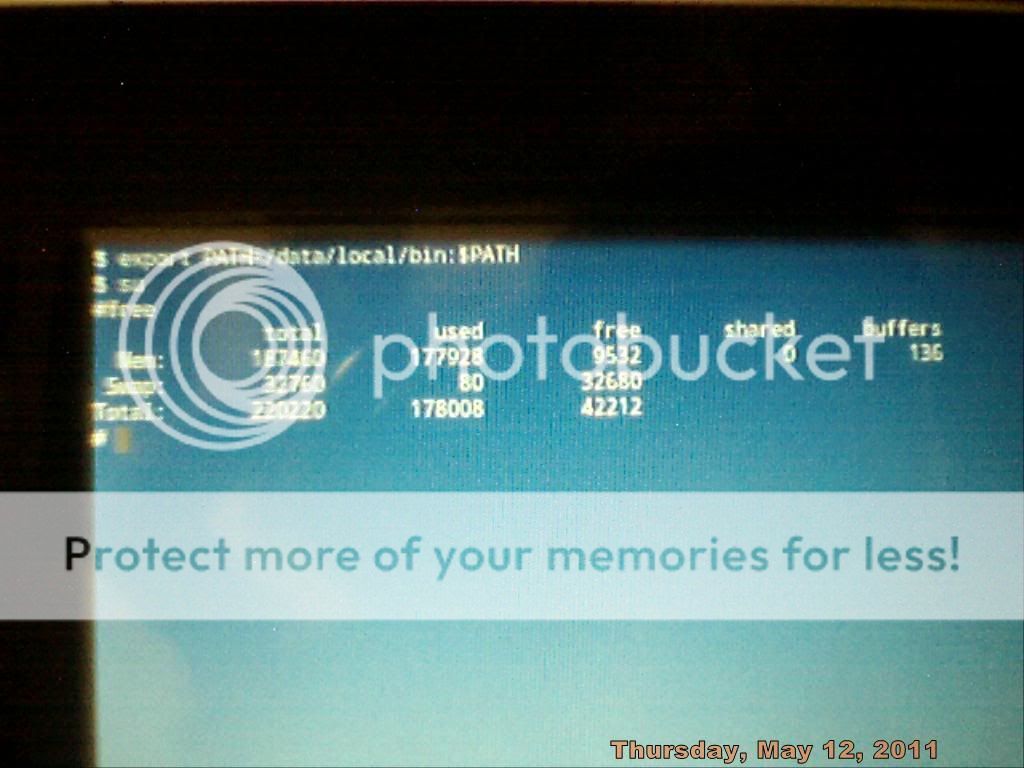SmaRkieS
Member
- Apr 15, 2011
- 92
- 10

This guide is for:
SuperPad / Flytouch2 / WWE10 Tablets
- unofficial - hacked - cooked - ported - unstable - monster
-------------------------------------------
Warning: Follow these steps. All of them. If you do, it will work. If you misread or miss a step or skip a step because you are hurrying through the process, it WILL brick your tablet. Flashing is a relatively simple process but it requires patience. If you don't have the time to read all of the directions and follow them, YOU DO NOT HAVE TIME TO FLASH, and stick with your old firmware.
I AM NOT RESPONSIBLE FOR ANY DAMAGE THAT THIS ROM HAS CAUSED. FLASH AT YOUR OWN RISK!
-------------------------------------------
Note: I'm not so good in English and grammar, so bear with me. The images is not so clear co'z im using webcam for fast capture and focusing.
If I made mistakes, corrections are welcome.

:: Super Improvement ::
- Much Faster response, you will notice playing Angry Birds is smoother.
- New Default Application updates
- New Icons
- New 3D Gallery
- Supports Flash on browser.
- GPS is now working, GPS app required to test the satellite lock.
- Youtube on browser working fine if you have fast connection.
:: Known Issues ::
- "Some" RJ45 (Ethernet) Port sometimes not working
- "Some" WiFi unstable
- "Some" 3G Device not working
- Market is still free, no paid apps.
- Save path not on MicroSD but inside your Tablet (fixed)
- When it sleeps, it sleep to power off.
- Youtube App is not working, you need to download another compatible version.
:: Thanks the Donors ::
- Austin Pc Fixed .Com
- frank rugolo
:: Credits ::
- stragulus
- dgcruzing
- isergio
- _barsuk_
- rgocal
- Aries on an Android
- and others who I forgot to mention
This guide is for Windows XP, I'm windows7 user before but I downgrade because I want to use my other old softwares for flashing. If you get the idea you can do this also on windows7.
------------------------------
NOTE:
- For windows7 user Run As Administrator the IUW application.
- 64bit Operating System may not work with IUW application.
------------------------------
NOTE: If your tablet showing version 6.1.5 (559[or higher]) or 0.6.1.2(587) Then you can skip some part of the guide. Scroll down directly to the "Alternative Solution" using MicroSD burning. You still need to download the Android 2.2 Froyo Main Firmware.
------------------------------
:: Preparing the Male to Male USB Cable :: (if you have one skip this)
Ok let's start, what you need is a male to male USB cable, if you don't have one you can make your own male to male cable.
Tools
- 2 USB Cable
- Scissor or Cutter
- Electrical Tape or anything to cover the exposed wire
- Solder Lead (Optional)
- Soldering Iron (Optional)
1. Cut each USB to the nearest tip of the female, to make your USB cable longer.

2. Cut each end of the USB to expose the wires and copper wires.

3. Now you can connect each end of the USB, and twist each wires, you can solder it if you like.

4. Now you can tape each wires, and tape all the wires.
This is the finish product.

:: Preparation for Files and Flashing Procedures ::
Download IUW 1.1 Flashing Tool
Download Firmware V2852
Download Uboot - V 0.6.1.2(587) working camera
Download Main Android 2.2 Froyo ROM with Flash 10.1
Download New Ramdisk to change the path of save files to SDCard1
Download Extra Tools Apps
------------------------------------------------------------
:: Clean up the tablet files ::
- Wipe cache partition
- Wipe data/factory reset
- then reboot.
Remove all microSD so that it will not start burning if you have firmware on your microSD.
Visit this link how to clean the data for your tablet.
------------------------------------------------------------
:: Let's Start ::
1. Make a Folder on your desktop for fast track of your files, I named it Froyo 2.2 and save all your downloaded files here.
2. Download IUW Flashing tool, and save it inside the folder of your desktop.
3. After download, unpack it inside the folder.
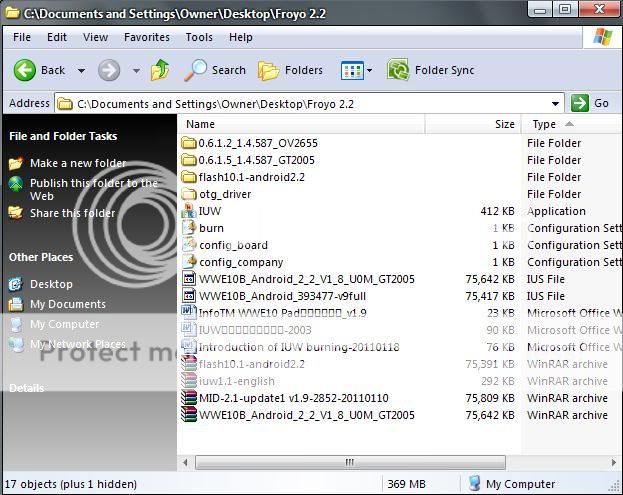
NOTE: Your tablet should be full charged, and connect the charger while flashing, just to make sure it will not drain much power on your tablet. Don't forget also to remove all your MicroSD cards from the tablet.
4. Since your done making your USB Cable, your tablet should be off and plug the other end USB to the PC and plug the other end on your tablet USB Port between the headphone jack and SDCard Slot 1.
5. Open the IUW application, select Link USB on the left side. And on the Link information the DV (driver) is greyed, because it's not detecting the tablet with driver.
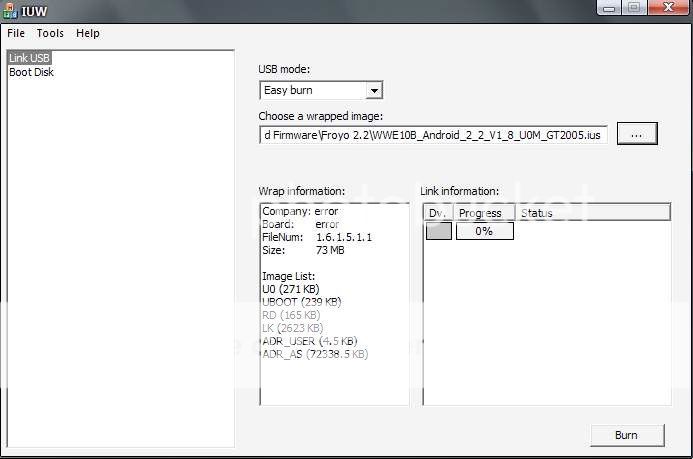
6. Power up the tablet with this combination Power + Menu button for few seconds until you see the message on your tablet "Communicating with PC..."
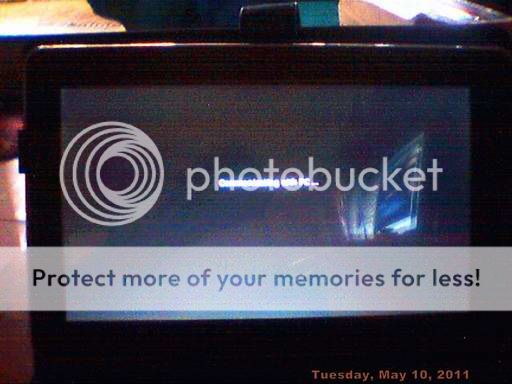
7. A New Hardware notification will pop up on your PC Screen.
(you have 2 minutes to setup this or the tablet will boot normally)
Select Advance, Next.
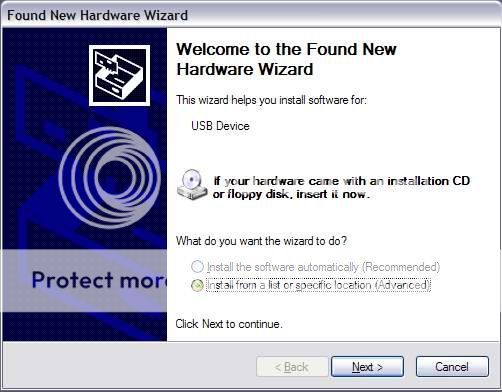
Browse the driver from your desktop inside the folder "otg_driver"
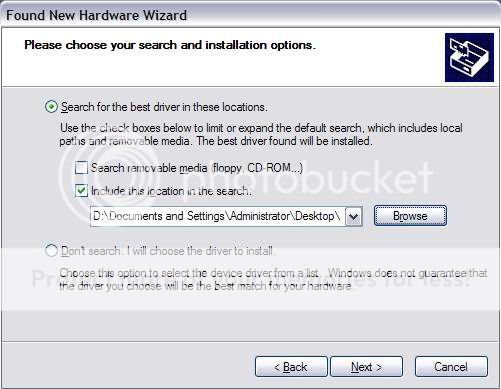
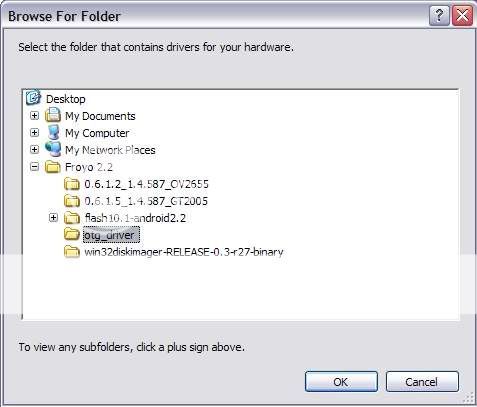
Then it will install the driver.
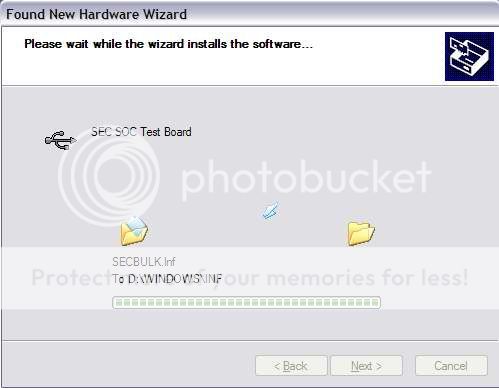
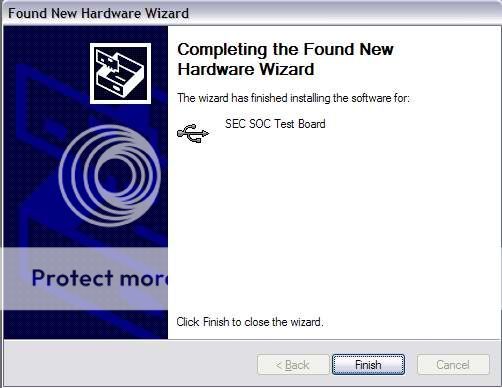
The flasher will turn to green.
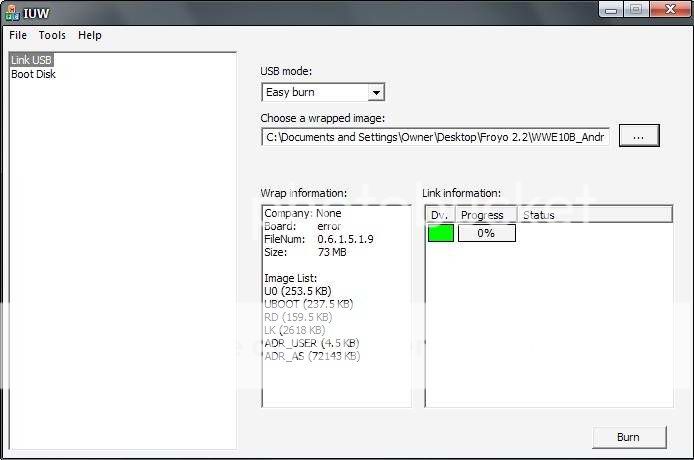
:: FLASHING V2852 ::
This rom will only run on tablets which display a version number in the bottom-right "Infotmic" screen when first turned on.. If yours doesn't display a number there, you will need to flash firmware v2852 first.
8. 'Choose a wrapped image' press the "..." button Select the IUS file "WWE10B_Android_393477-v9full.ius"
9. Click 'burn' to flash the tablet.
This picture is flashing the tablet.
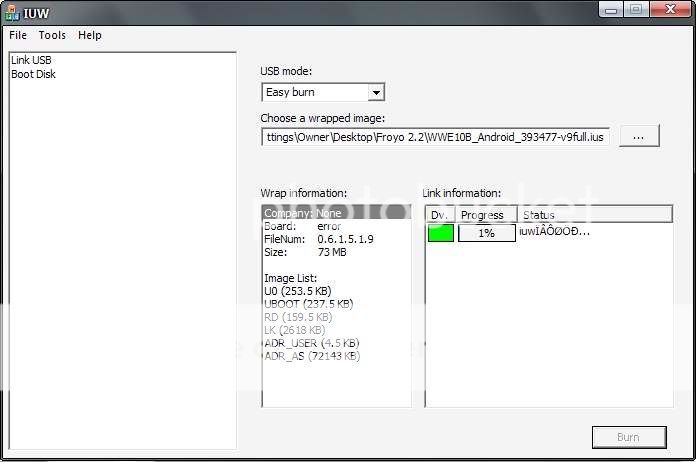
10. After burning finishes, plug out the USB cable and press Reset, then restart the device, the tablet become erratic behavior, if it is freezing press thre reset button at the bottom of your tablet, then do the next procedure.
:: Flashing UBOOT ::
11. Open UIW application, and connect your tablet USB to PC.
12. Select "Link USB" on "USB Mode:" select "Expert Mode" Uncheck all except "UO".
13. Browse the "u-boot-nand.bin" the one with working camera.
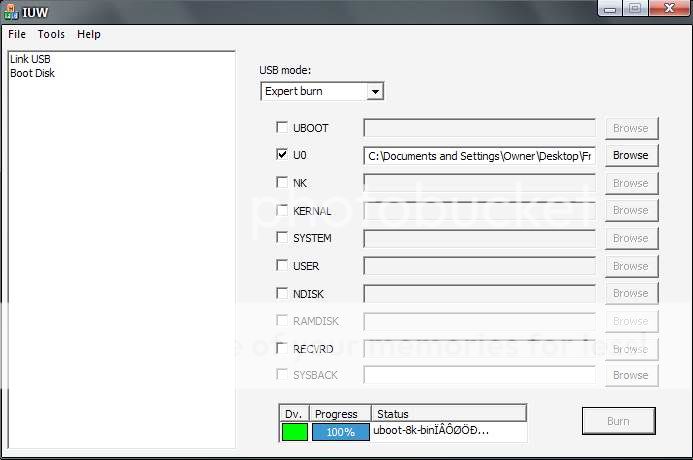
14. After flashing this is the result.
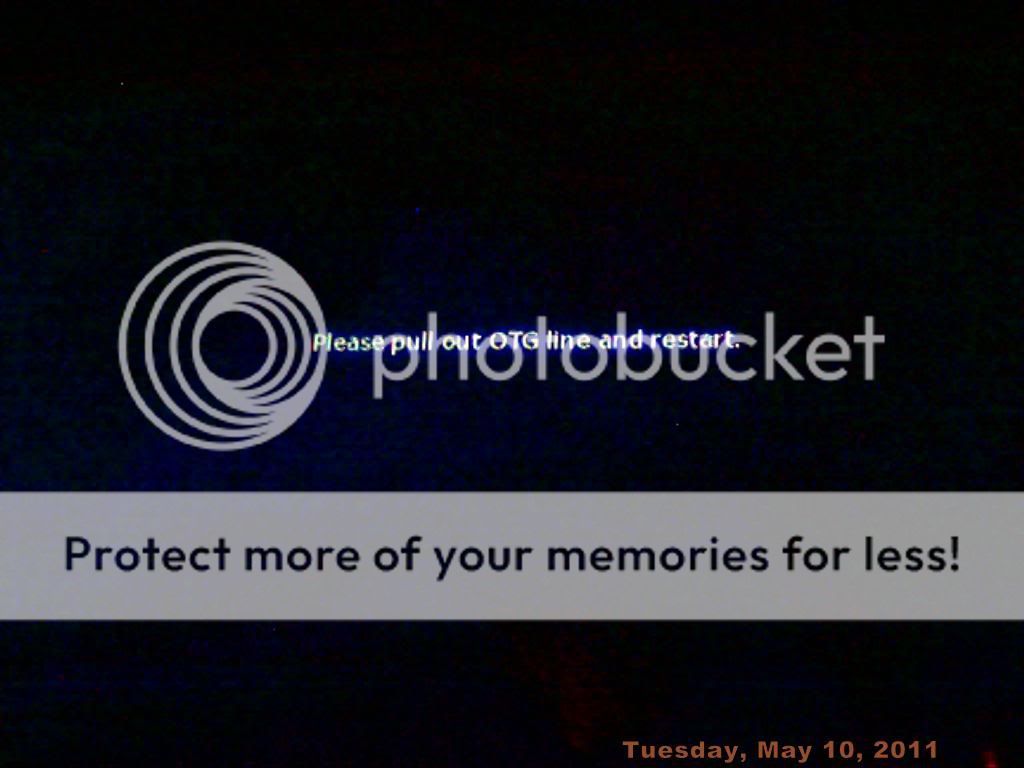
15. Your screen with start to flicker, it will start to initialize.
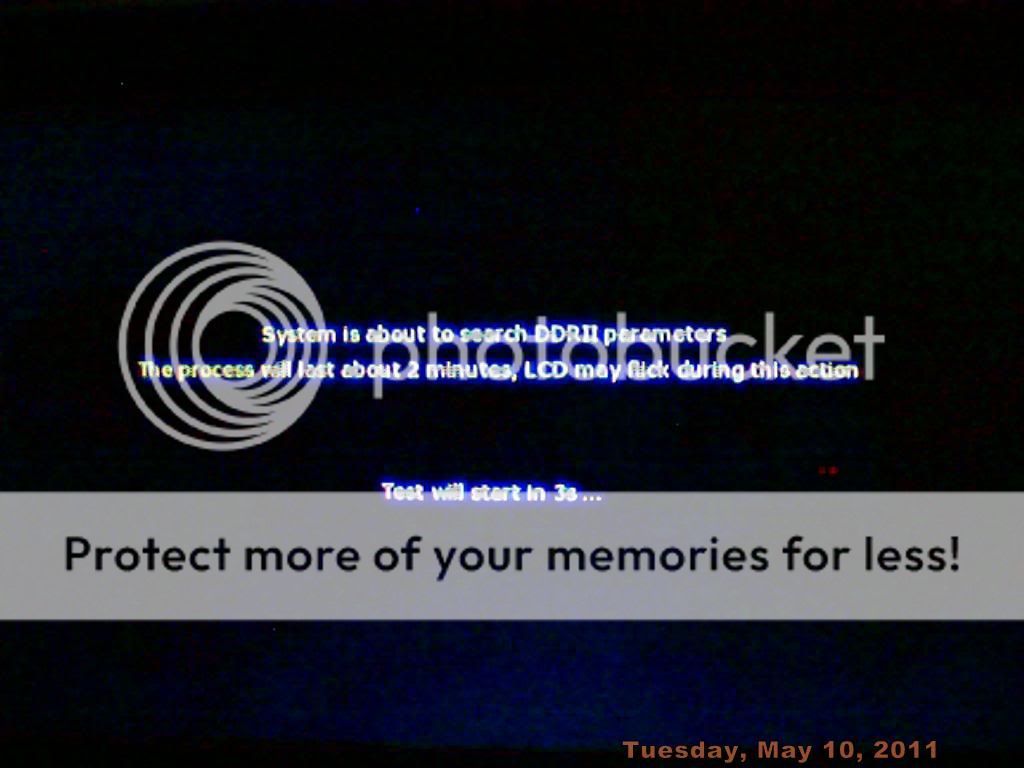
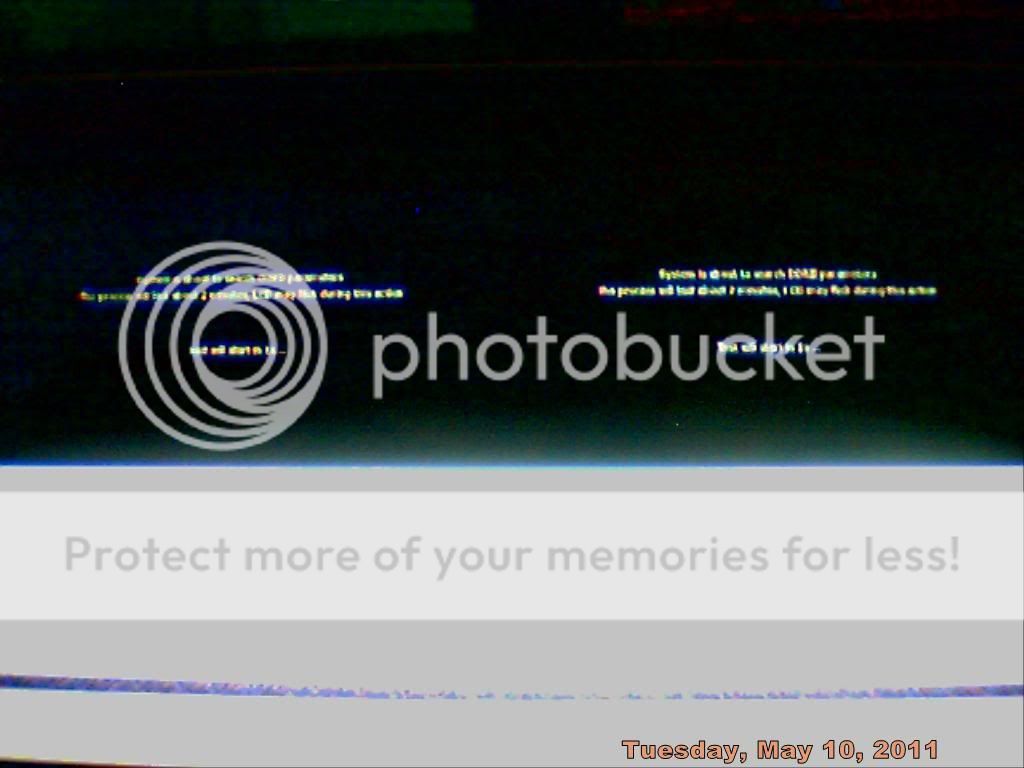
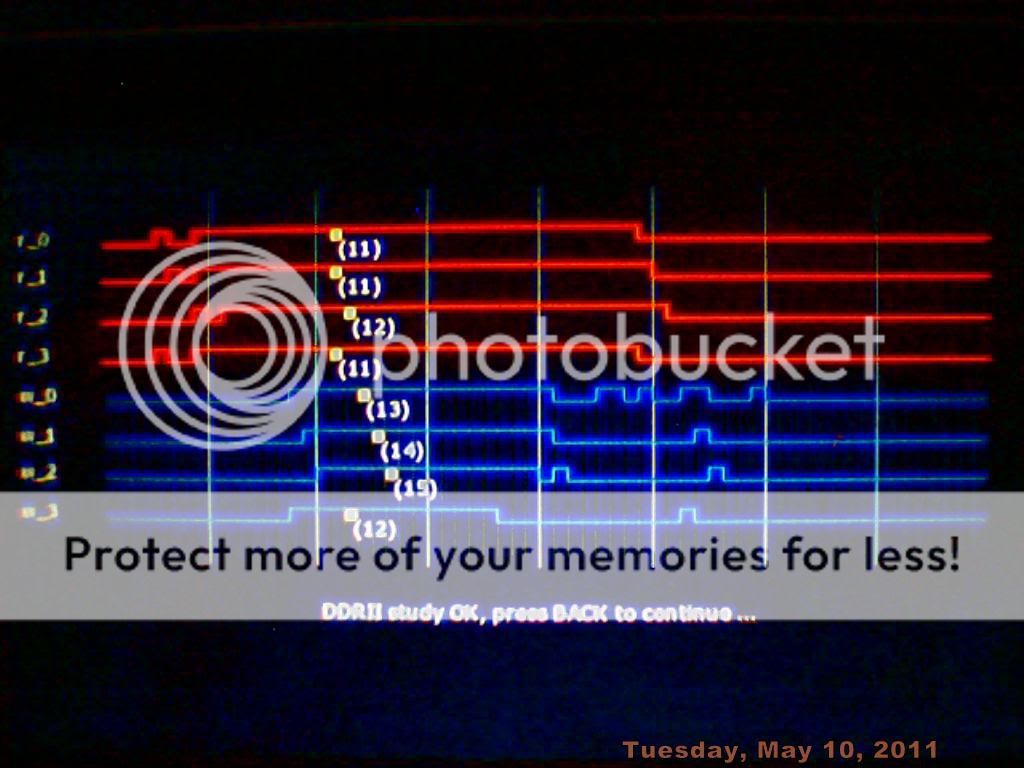
16. I will take time to load up, until you are in display calibration.
Last edited: