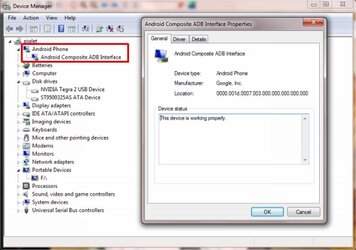- Sep 24, 2010
- 3,649
- 561
Iammuze over at xda-developers has put together a really nice, straightforward instruction set on getting ADB properly setup for the G-Tab.
Here it is:
1. open your device manager (right click My Computer -> Manage -> Device Manager)
if you haven't done anything to set up drivers yet, skip to step 4.
2. find your gtab. depending on your previous attempts, this may be under "Android Phone" at the top (Android ADB Interface, make sure it's your tab and not your phone), or under "Universal Serial Bus controllers" on the bottom (called Android somethingorother. should be at the top of the list.)
3. uninstall it. right click, uninstall. check the box that asks you if you want to delete driver software. i didn't need to use usbdeview to uninstall, but if you're running into issues on this step try it. search download.com for it.
4. unplug, and plug your tablet back in. now your device should be under "Other Devices" near the middle (will have a yellow exclamation icon, called NVIDIA harmony). good.
5. hopefully you have the android sdk installed. if you don't, go find a generic guide on setting up adb and then come back.
6. open the "usb_driver" folder in your sdk directory. right click "android_winusb.inf" and open it with notepad or your favorite text editor.
7. under the "[Google.NTx86]" section, paste the following:
8. go back into device manager. right click your tablet, select update driver, and click "browse my computer...", then "let me pick...", then "next", then "have disk"
9. browse to your android sdk, under the usb_driver folder, and select the "android_winusb.inf" file.
10. of the three choices, the bottom should say "Android Composite ADB Interface". choose it. click next, and allow the driver to install even though you get a big scary red warning.
11. open a command prompt, preferably in the tools directory of your sdk. type the following:
and hit enter. it will just return a new prompt line.
12. test it out.
you should see your device's serial number. all is well. congrats.
Here it is:
1. open your device manager (right click My Computer -> Manage -> Device Manager)
if you haven't done anything to set up drivers yet, skip to step 4.
2. find your gtab. depending on your previous attempts, this may be under "Android Phone" at the top (Android ADB Interface, make sure it's your tab and not your phone), or under "Universal Serial Bus controllers" on the bottom (called Android somethingorother. should be at the top of the list.)
3. uninstall it. right click, uninstall. check the box that asks you if you want to delete driver software. i didn't need to use usbdeview to uninstall, but if you're running into issues on this step try it. search download.com for it.
4. unplug, and plug your tablet back in. now your device should be under "Other Devices" near the middle (will have a yellow exclamation icon, called NVIDIA harmony). good.
5. hopefully you have the android sdk installed. if you don't, go find a generic guide on setting up adb and then come back.
6. open the "usb_driver" folder in your sdk directory. right click "android_winusb.inf" and open it with notepad or your favorite text editor.
7. under the "[Google.NTx86]" section, paste the following:
Code:
;NVIDIA Tegra
%SingleAdbInterface% = USB_Install, USB\VID_0955&PID_7000
%CompositeAdbInterface% = USB_Install, USB\VID_0955&PID_7100&MI_01
save the file and exit.8. go back into device manager. right click your tablet, select update driver, and click "browse my computer...", then "let me pick...", then "next", then "have disk"
9. browse to your android sdk, under the usb_driver folder, and select the "android_winusb.inf" file.
10. of the three choices, the bottom should say "Android Composite ADB Interface". choose it. click next, and allow the driver to install even though you get a big scary red warning.
11. open a command prompt, preferably in the tools directory of your sdk. type the following:
Code:
echo 0x955 > "%USERPROFILE%\.android\adb_usb.ini"12. test it out.
Code:
adb kill-server
adb devices