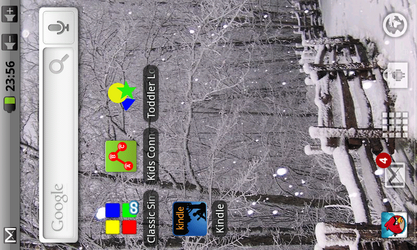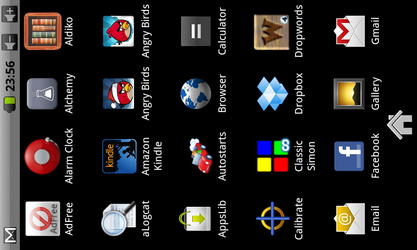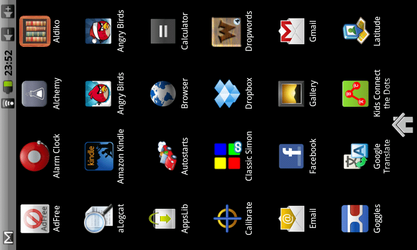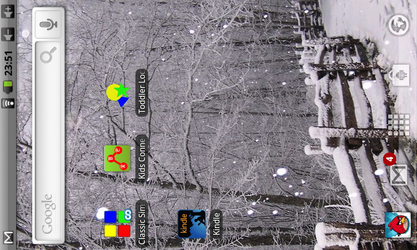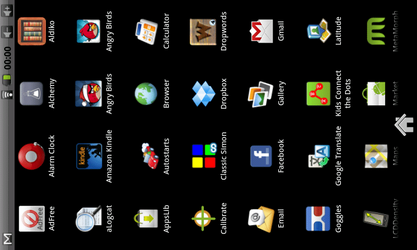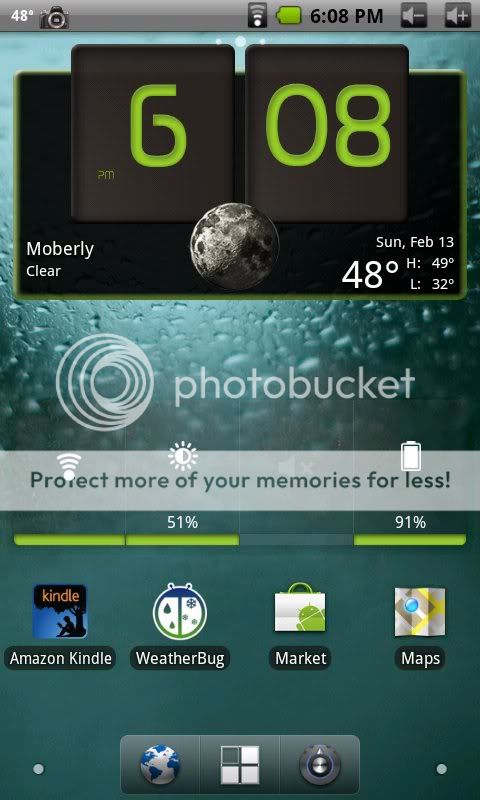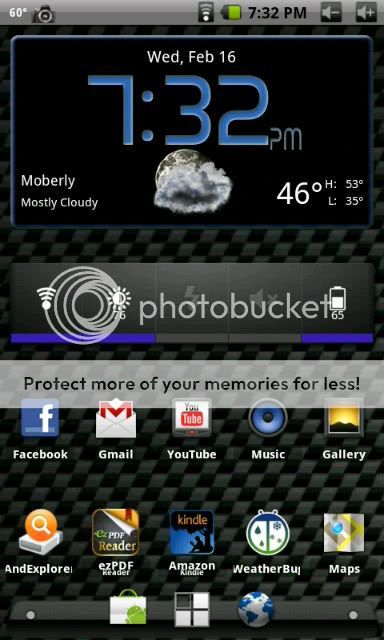So I've been using the app LCDDensity to decrease the sizes of the apps icons on my home screen, text, etc. It's a good app but the setting does not stick on a reboot of the Coby 7015.
The 7015 default setting is 240, I am using and like the setting of 200.
I did some searching and found this great hack that permanently keeps the decrease in size even with a reboot.
[How To] Resolution Tweak (req. Root) - Android Forums
You have to be rooted and have a terminal emulator to do this hack to the build.prop file since you will need to gain super user access, mount the system and then copy/paste the updated build.prop.
BTW, I really like the look and hope you guys may like it also!
Fuzion
P.S. Don't forget to calibrate your screen afterwards with the stylus for best results.
The 7015 default setting is 240, I am using and like the setting of 200.
I did some searching and found this great hack that permanently keeps the decrease in size even with a reboot.
[How To] Resolution Tweak (req. Root) - Android Forums
You have to be rooted and have a terminal emulator to do this hack to the build.prop file since you will need to gain super user access, mount the system and then copy/paste the updated build.prop.
BTW, I really like the look and hope you guys may like it also!
Fuzion
P.S. Don't forget to calibrate your screen afterwards with the stylus for best results.
Last edited: