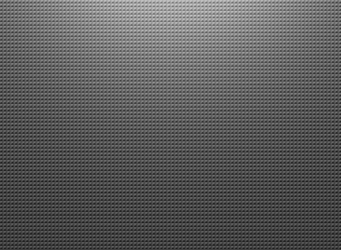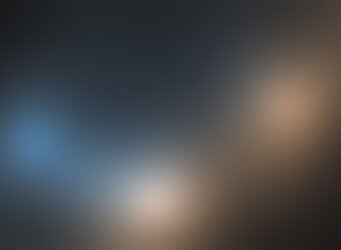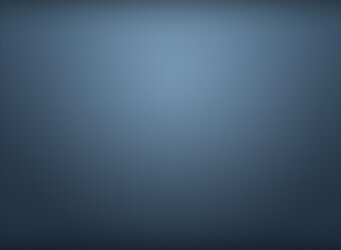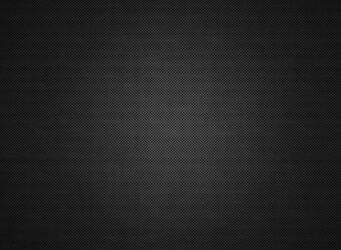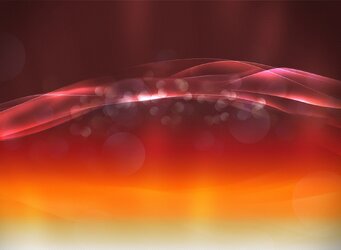I recently bought the Moto Xoom and I love it. However, when I wanted to personalize it and change the wallpaper I discovered that it has only a very limited number of wallpapers to choose from. I tried to set an image as a wallpaper nd it would either get stretched or cropped and the end result would be plain ugly. So I tried to find a solution online and it be ame obvious that other Honeycomb tablet users also have the same problem. There were three solutions offerd:
- Using Wallpaper Wizardii. This method worked somewhat but the wallpapers se by the app would stil lack clarity and the wallpaper would behave strangely when turning the screen.
- Setting a wallpaper with Waterize. I haven't tried this method but saw people reporting the same issues as with the first method.
- Lastly, some people suggested using the write size fir the downloaded images before setting them as a wallpaper. Turns out the correct image size for a wallpaper for a 1280x800 screen is 1920x1408. The you would set the image as wallpaper by stretching the crop area to include the entire image.
- Follow method three but in PORTRAIT MODE. That is, download your 1920x1408 image, press the plus button on the top right of your home screen, choose Gallery, then stretch the crop area to include the whole image. Again, the key is for you to turn your device into PORTRAIT MODE while cropping.
Last edited: