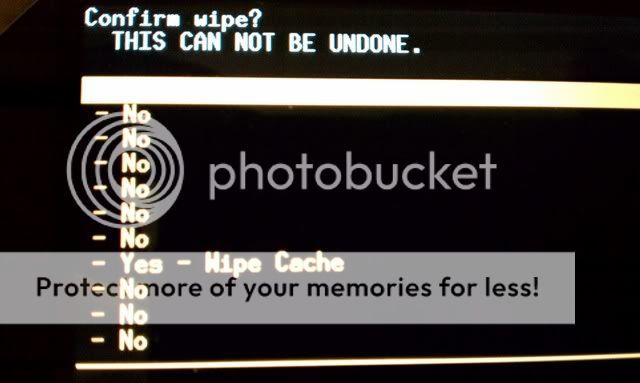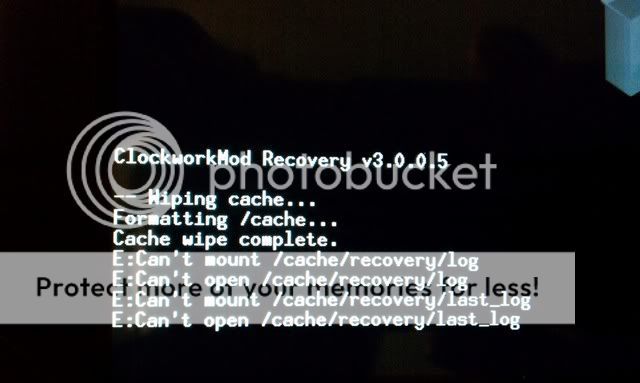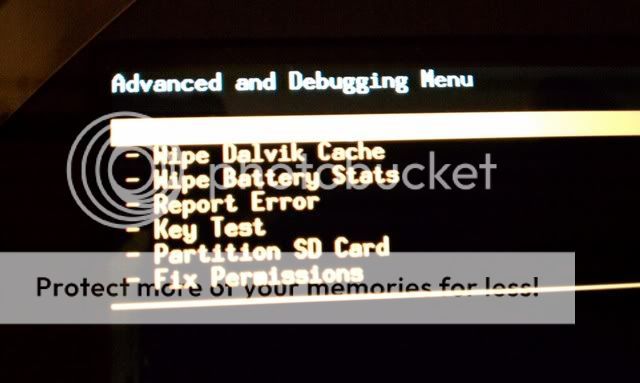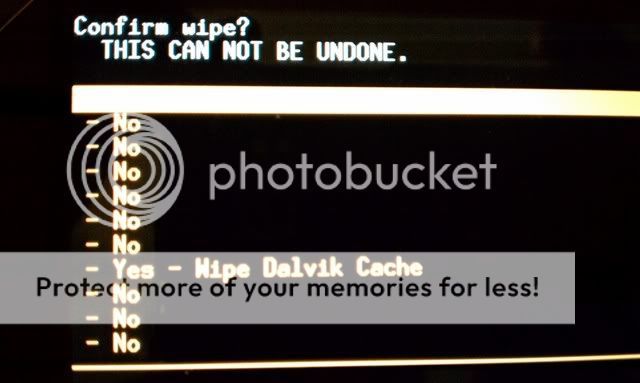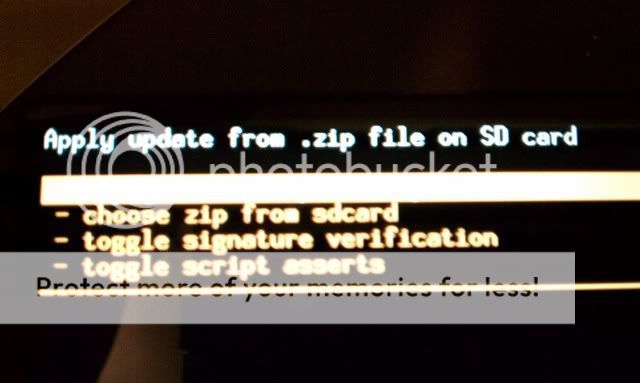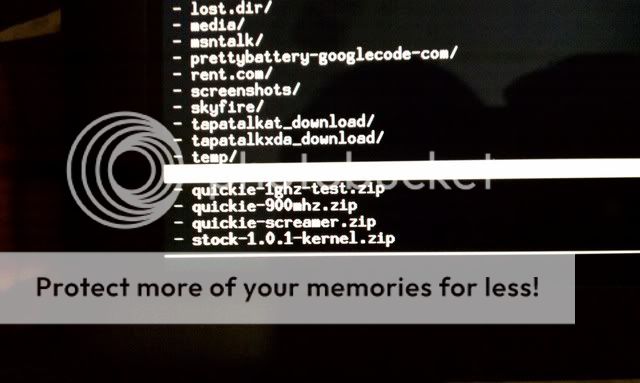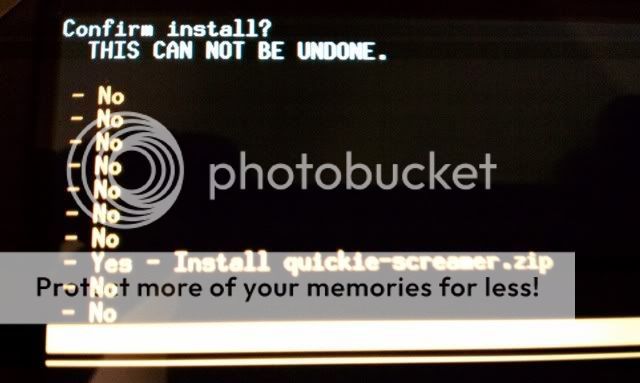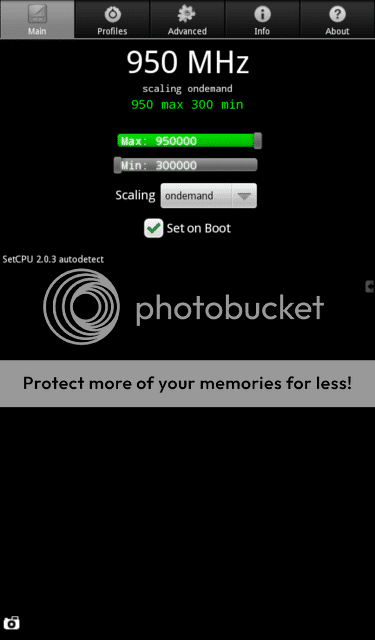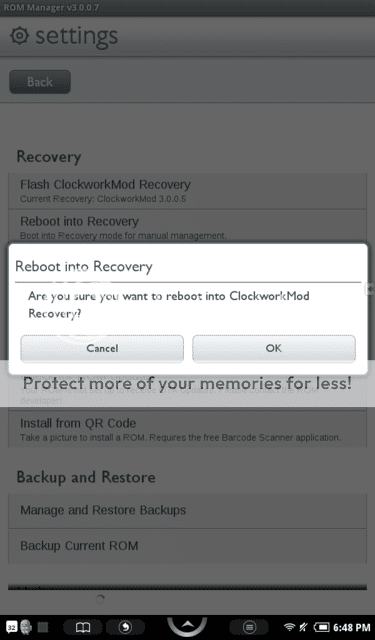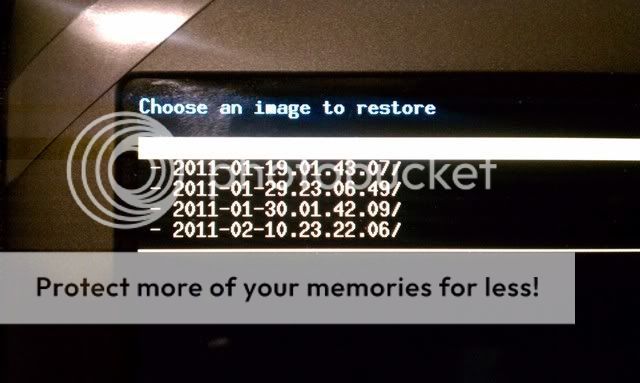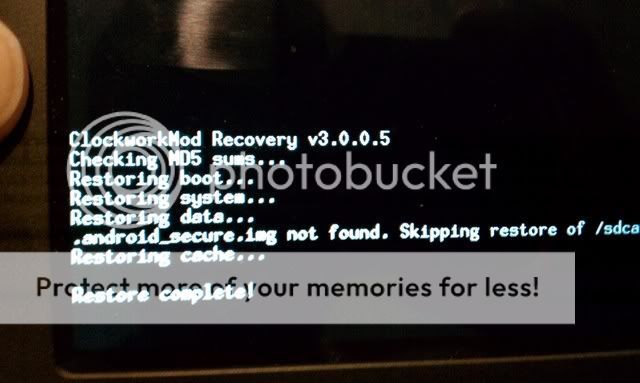rico2001
Senior Member
- Dec 8, 2010
- 1,599
- 266
Guide: Installing/Using ClockworkMod, Rom manager, nandroid backup, custom kernels
READ WHOLE POST BEFORE PROCEEDING! USE AT YOUR OWN RISK!
Installing ROM Manager and ClockworkMod Recovery
-Open Market app, search for "rom manager"
-Install latest version of Clockworkmod rom manager app
-Once installed, go to app draw and open Rom Manger
-When installing ROM manager, the SuperUser app will ask permission to proceed with install.
-Check remember and then hit the allow button
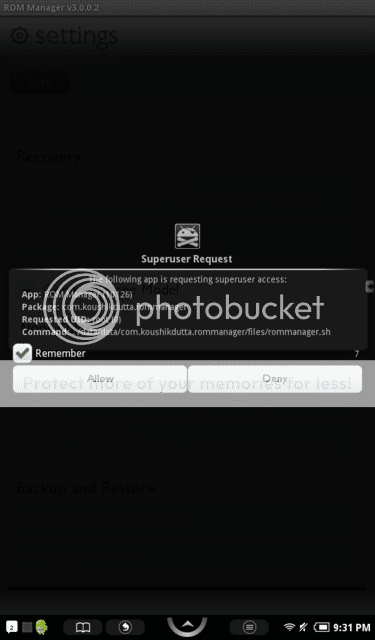
-Once installed, open ROM Manager
-Press "Flash ClockworkMod Recovery"
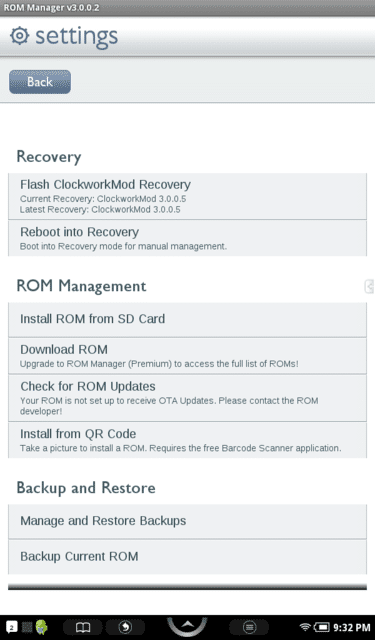
-Rom manager will then flash your NC with the CWR image (newest version 3.0.2.8)
-Once complete you will see the following: "Successfully flashed..."
-Next reboot or power off your Nook Color **Very Important**
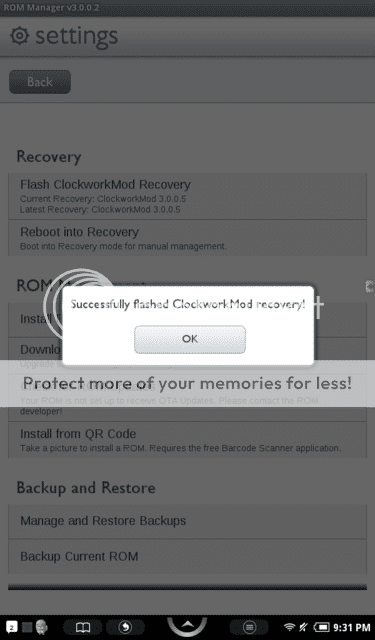
Performing a Nandroid backup (full system backup)
-Make sure you have an install SD card and you have enough free space available on the SD card as you are using in internal storage your your NC.
-Open ROM manager and hit reboot to recovery
-A pop up will ask if you want to reboot into recovery, press OK.
-Your NC will reboot and boot into ClockworkMod Recovery
(You can also get into CWR at bootup by holding the power button and "n" button at the same time for 5 seconds.)
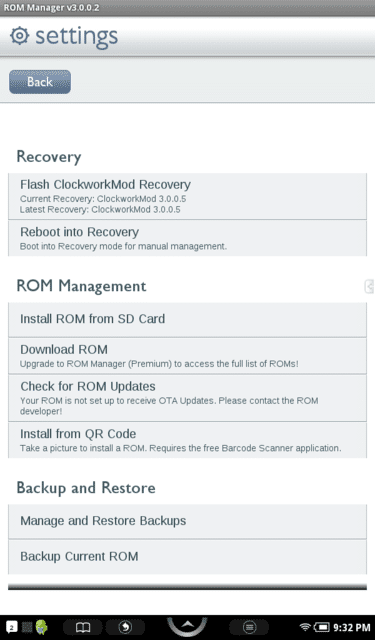
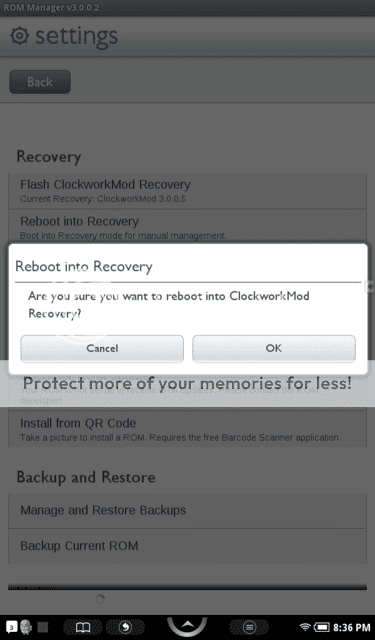
-Once in CWR, use volume up and down buttons to scroll up and down the menu list
-Scroll down to "backup and restore"
-Press "n" button to enter or go to nex sub-menu
-Press "backup" to start the nandroid backup process
tip: the power buttom act as a back button in CWR
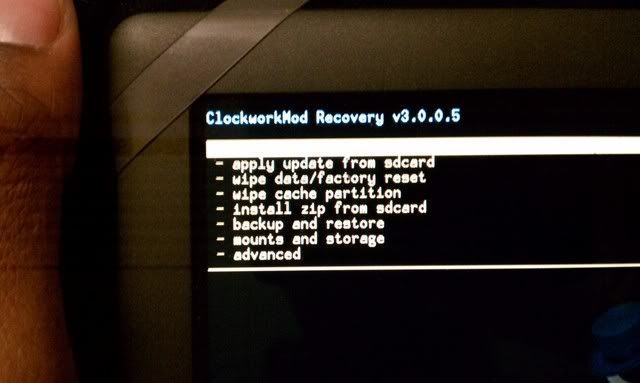
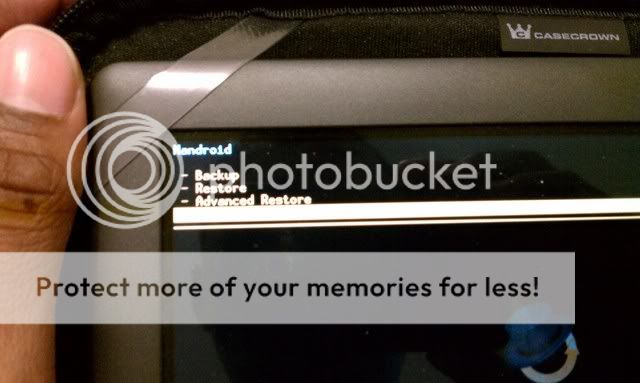
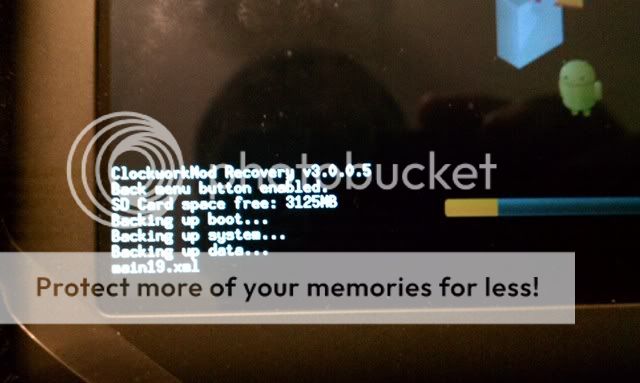
-The backup will take about 10-15 minutes, depending on how much information is being backed up.
-Once complete, you will be brought back to the main menu and it will read "Backup complete!"
-Now scroll up or down to "reboot system now" and press "n" to execute.
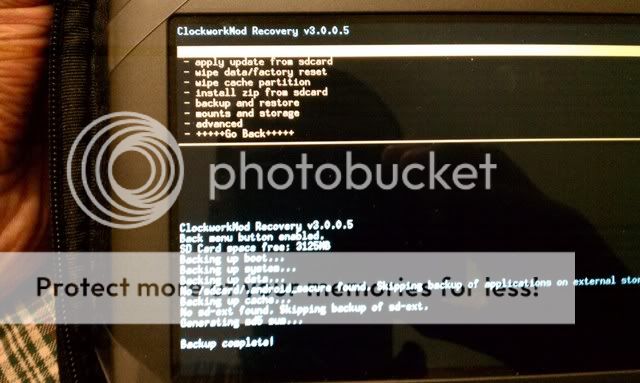
-Once booted and back to Home screen, open your favorite file browser
-Make you way to your SD card: folder /clockworkmod/backup/(date of backup)
-Check to see if you have files files: boot image, cache image, date image, nandroid check file, and system image.
note: Usually you will also see a recovery.img (image) file, which is the file that holds the backup for the recovery utility itself. You will see this files with most custom ROM packages.
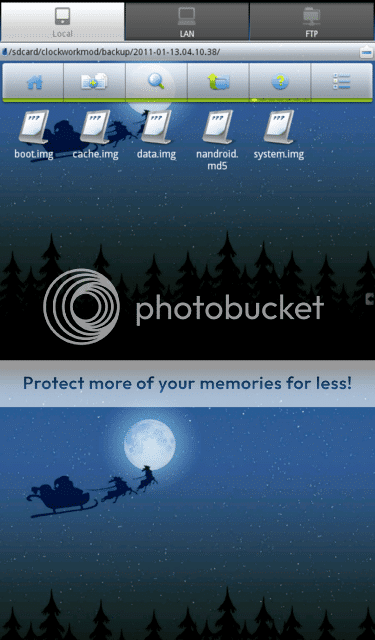
Now that you install CWR and performed a full system backup, you are, for the most part , safe and free to explore and experience more rewarding (sometimes risky) Android themes, kernels, tweaks and custom ROMs.
, safe and free to explore and experience more rewarding (sometimes risky) Android themes, kernels, tweaks and custom ROMs.
Flashing a new kernel using ClockworkMod Recovery
-Download stock and custom kernels zip files:
http://www.mediafire.com/?bbjdipudz53hm#1,1
update-eclair-dalingrin-OC-emmc-022511.zip (for android 2.1 ran off internal memory)
update-eclair-dalingrin-OC-sd-022511.zip (for android 2.1 ran off SD card)
update-Froyo_CM7-dalingrin-OC-emmc-022511.zip (for android 2.2 & 2.3 ran off internal memory)
update-Froyo_CM7-dalingrin-OC-sd-022511.zip (for android 2.2 or 2.3 ran off SD card)
update-HC-dalingrin-OC-emmc-022511.zip (for android 3.0 ran off internal memory)
update-HC-dalingrin-OC-sd-022511.zip (for android 3.0 ran off SD card)
kernel-stock.zip stock 1.0.1 (for android 2.1 ran off internal memory)
**Pay attention and download the appropriate kernel for your operating system**
-Copy zip files to the root directory of your sd card.
-Open your favorite file browser and make sure all (5) files are on root sd card.
note: A kernel as in reference to Android is a linux based core system which controls services such as security, memory management, process management, network stacks, and hardware driver control. Therefore the kernel, controls the parameters at which the cpu gets it's clock speed, limits, and voltage.
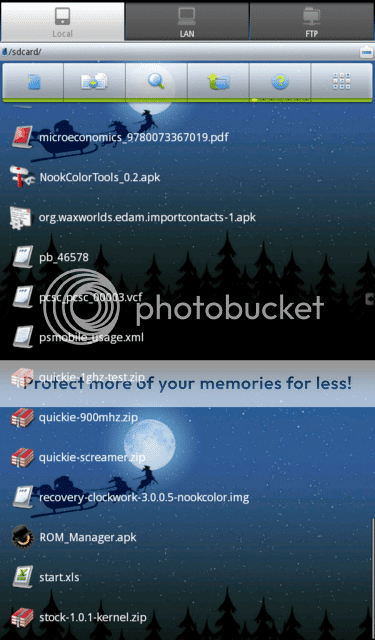
-Open ROM manager and hit reboot to recovery
-A pop up will ask if you want to reboot into recovery, press OK.
-Your NC will reboot and boot insto ClockworkMod Recovery
(You can also get into CWR at bootup by holding the power button and "n" button at the same time
for 5 seconds.)
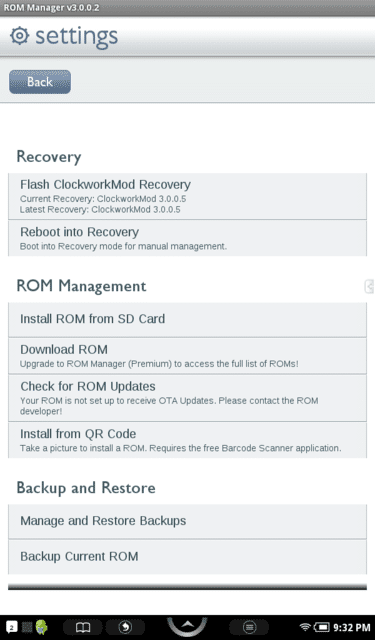
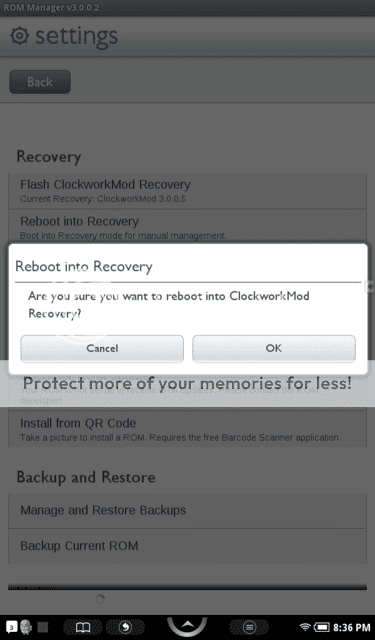
READ WHOLE POST BEFORE PROCEEDING! USE AT YOUR OWN RISK!
Installing ROM Manager and ClockworkMod Recovery
-Open Market app, search for "rom manager"
-Install latest version of Clockworkmod rom manager app
-Once installed, go to app draw and open Rom Manger
-When installing ROM manager, the SuperUser app will ask permission to proceed with install.
-Check remember and then hit the allow button
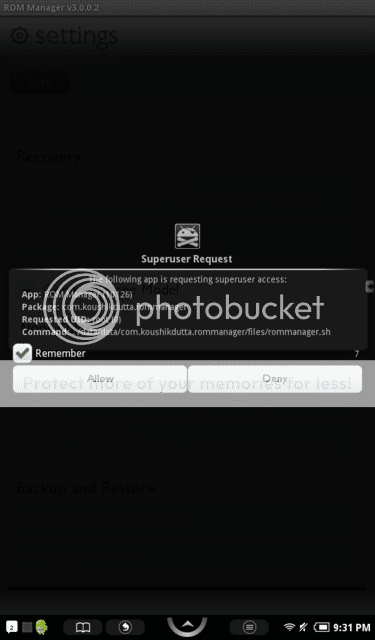
-Once installed, open ROM Manager
-Press "Flash ClockworkMod Recovery"
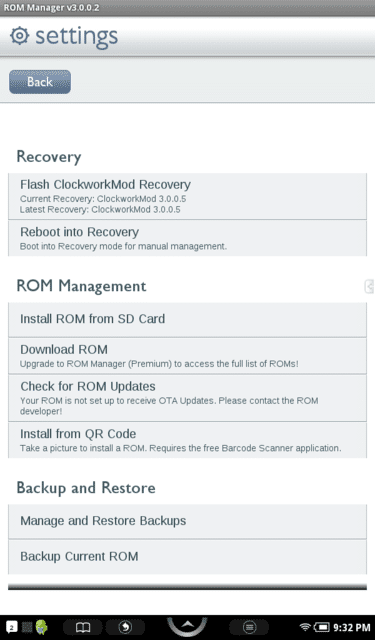
-Rom manager will then flash your NC with the CWR image (newest version 3.0.2.8)
-Once complete you will see the following: "Successfully flashed..."
-Next reboot or power off your Nook Color **Very Important**
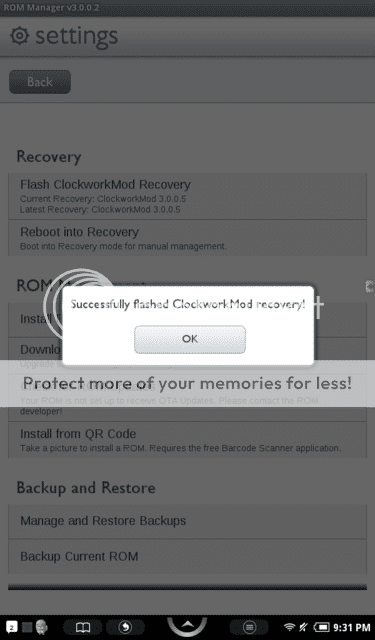
Performing a Nandroid backup (full system backup)
-Make sure you have an install SD card and you have enough free space available on the SD card as you are using in internal storage your your NC.
-Open ROM manager and hit reboot to recovery
-A pop up will ask if you want to reboot into recovery, press OK.
-Your NC will reboot and boot into ClockworkMod Recovery
(You can also get into CWR at bootup by holding the power button and "n" button at the same time for 5 seconds.)
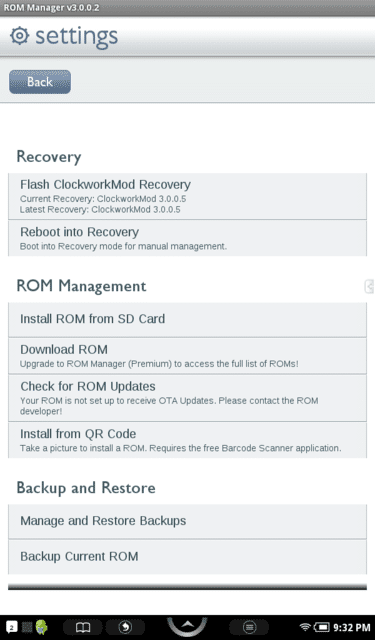
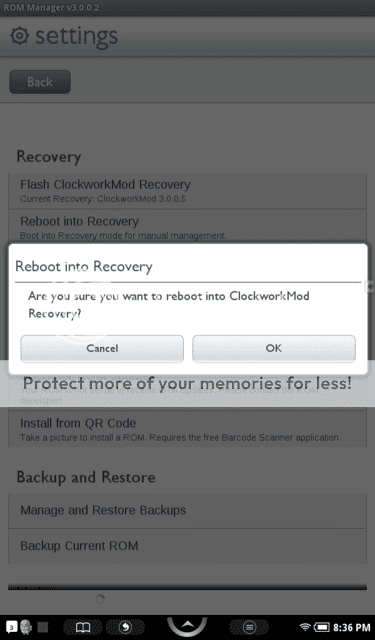
-Once in CWR, use volume up and down buttons to scroll up and down the menu list
-Scroll down to "backup and restore"
-Press "n" button to enter or go to nex sub-menu
-Press "backup" to start the nandroid backup process
tip: the power buttom act as a back button in CWR
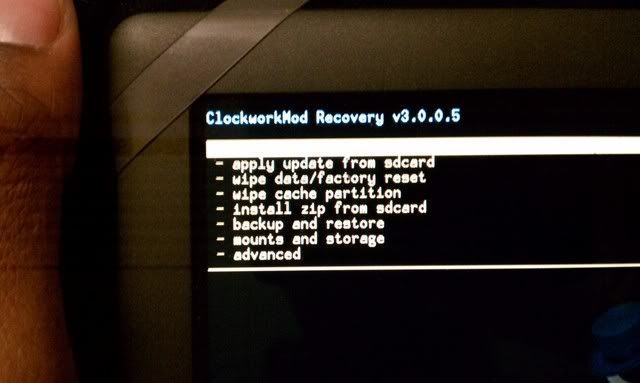
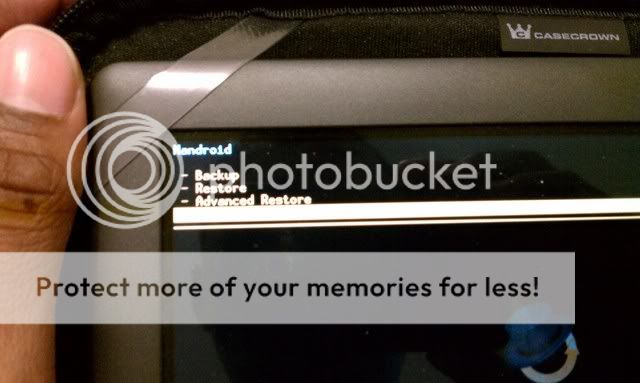
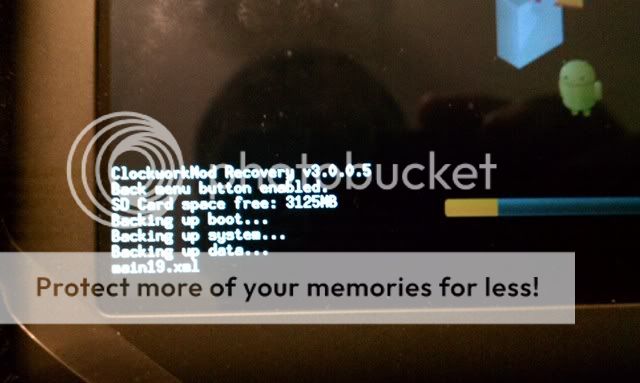
-The backup will take about 10-15 minutes, depending on how much information is being backed up.
-Once complete, you will be brought back to the main menu and it will read "Backup complete!"
-Now scroll up or down to "reboot system now" and press "n" to execute.
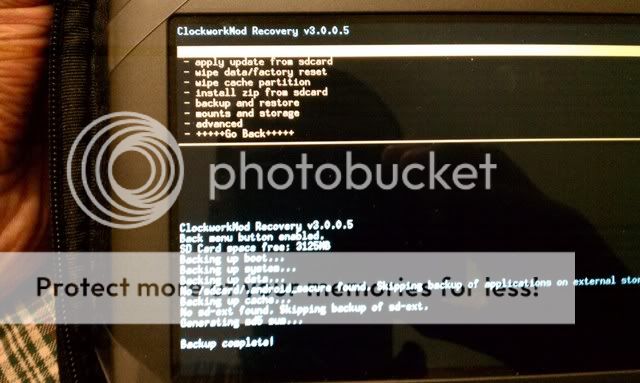
-Once booted and back to Home screen, open your favorite file browser
-Make you way to your SD card: folder /clockworkmod/backup/(date of backup)
-Check to see if you have files files: boot image, cache image, date image, nandroid check file, and system image.
note: Usually you will also see a recovery.img (image) file, which is the file that holds the backup for the recovery utility itself. You will see this files with most custom ROM packages.
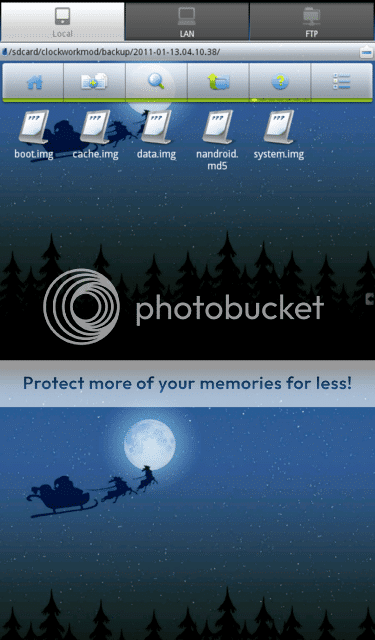
Now that you install CWR and performed a full system backup, you are, for the most part
Flashing a new kernel using ClockworkMod Recovery
-Download stock and custom kernels zip files:
http://www.mediafire.com/?bbjdipudz53hm#1,1
update-eclair-dalingrin-OC-emmc-022511.zip (for android 2.1 ran off internal memory)
update-eclair-dalingrin-OC-sd-022511.zip (for android 2.1 ran off SD card)
update-Froyo_CM7-dalingrin-OC-emmc-022511.zip (for android 2.2 & 2.3 ran off internal memory)
update-Froyo_CM7-dalingrin-OC-sd-022511.zip (for android 2.2 or 2.3 ran off SD card)
update-HC-dalingrin-OC-emmc-022511.zip (for android 3.0 ran off internal memory)
update-HC-dalingrin-OC-sd-022511.zip (for android 3.0 ran off SD card)
kernel-stock.zip stock 1.0.1 (for android 2.1 ran off internal memory)
**Pay attention and download the appropriate kernel for your operating system**
-Copy zip files to the root directory of your sd card.
-Open your favorite file browser and make sure all (5) files are on root sd card.
note: A kernel as in reference to Android is a linux based core system which controls services such as security, memory management, process management, network stacks, and hardware driver control. Therefore the kernel, controls the parameters at which the cpu gets it's clock speed, limits, and voltage.
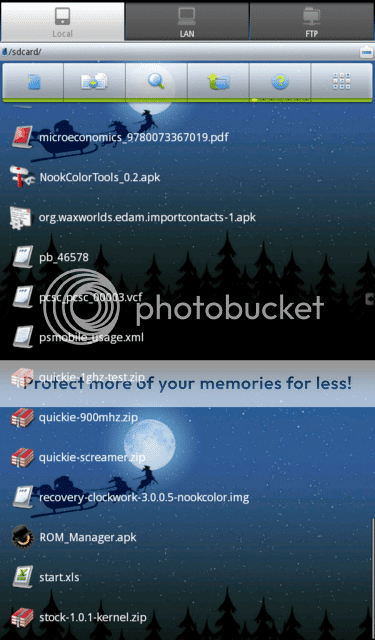
-Open ROM manager and hit reboot to recovery
-A pop up will ask if you want to reboot into recovery, press OK.
-Your NC will reboot and boot insto ClockworkMod Recovery
(You can also get into CWR at bootup by holding the power button and "n" button at the same time
for 5 seconds.)
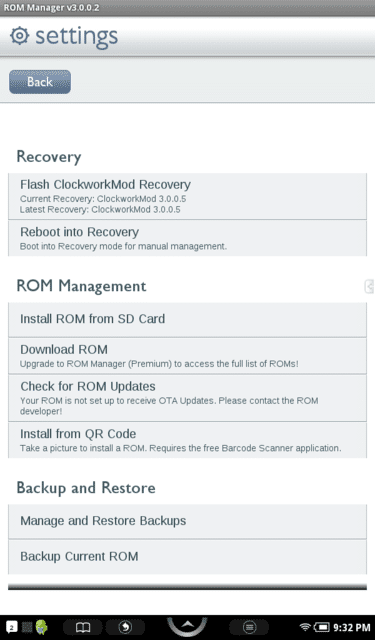
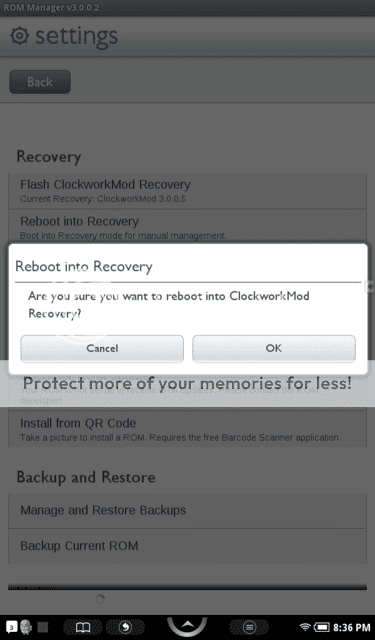
Last edited: